How to Use the New Blog Editor in Dotcompal
The new Blog Editor in Dotcompal gives you full creative control over your blog posts. While it feels similar to the funnel editor, it offers powerful, blog-specific customization options. Follow the steps below to make the most of it.
- Access the Blog Editor:
Open the blog option from the vertical menu. You’ll find dynamic fields such as Title, Author, and Stats, which allow you to customize your blog’s appearance.
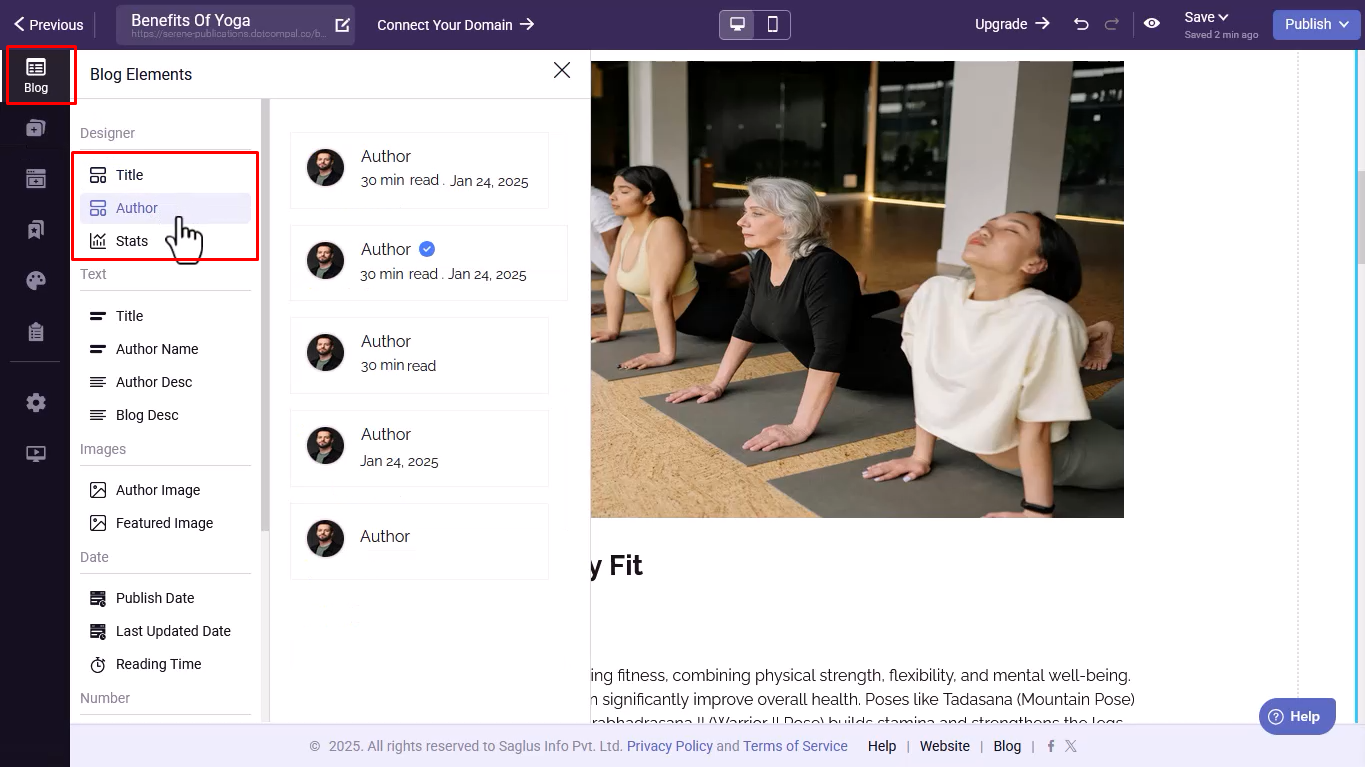

- Customize Text Options:
Define how your blog title, author name, author description, and blog description appear by choosing from various text styles.
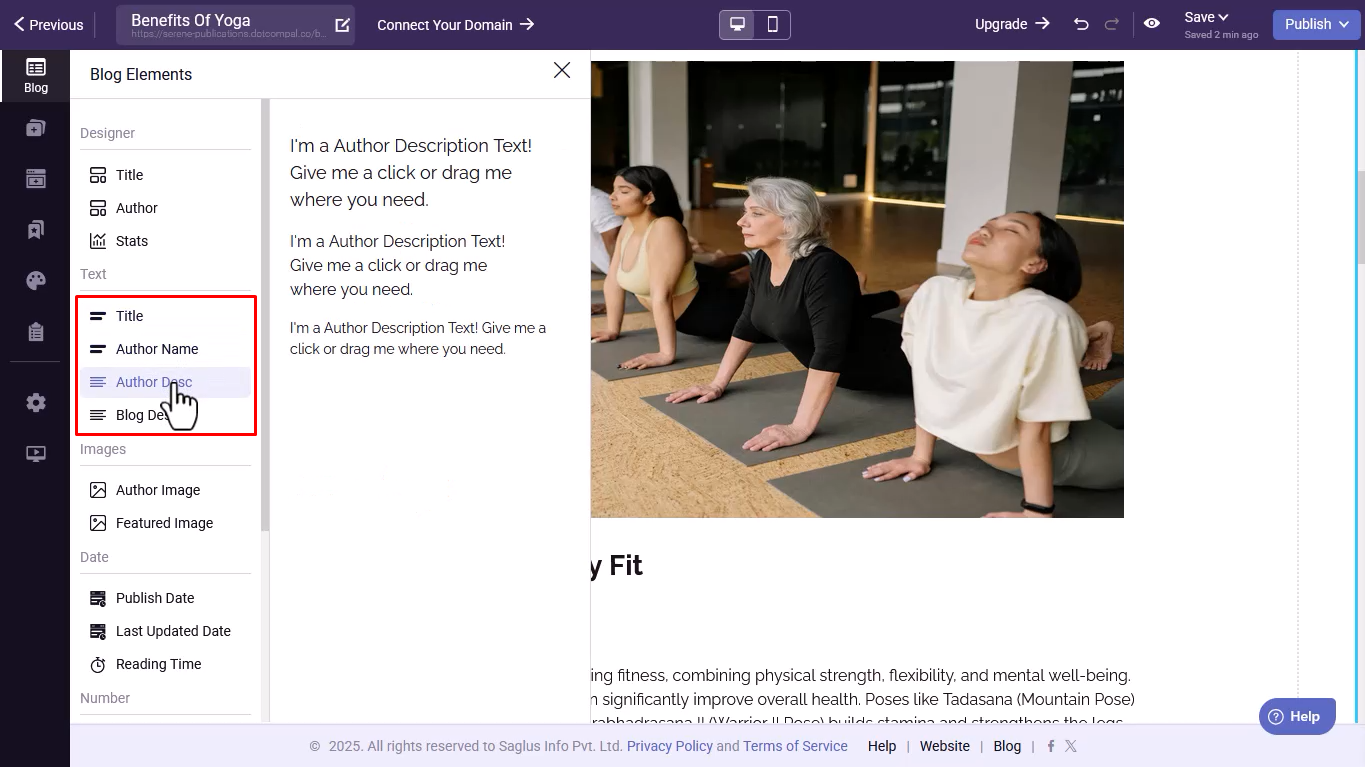
- Customize Image Options:
Set patterns and frames for the author image and the featured image of your post to make your blog visually appealing.
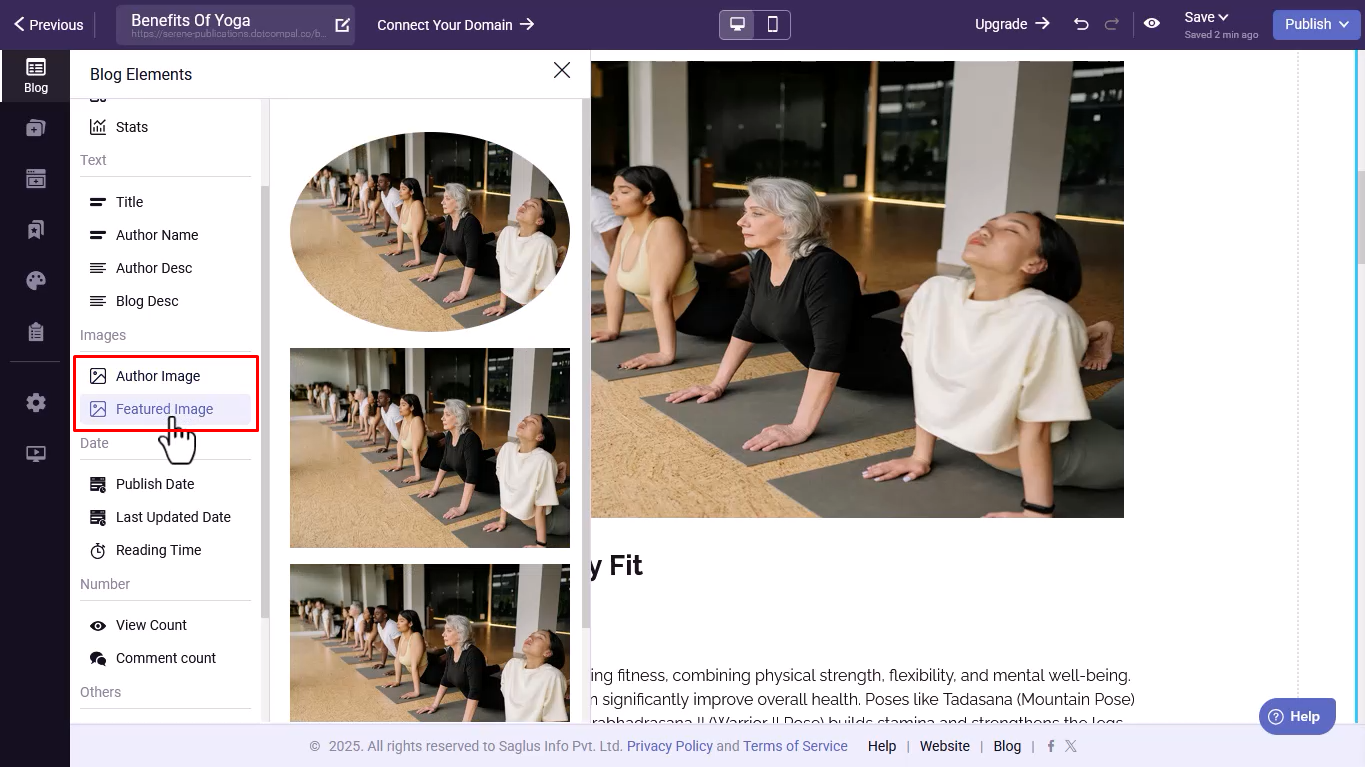
- Configure Date Options:
Select formats for the published date, last updated date, and estimated reading time to enhance clarity for readers.
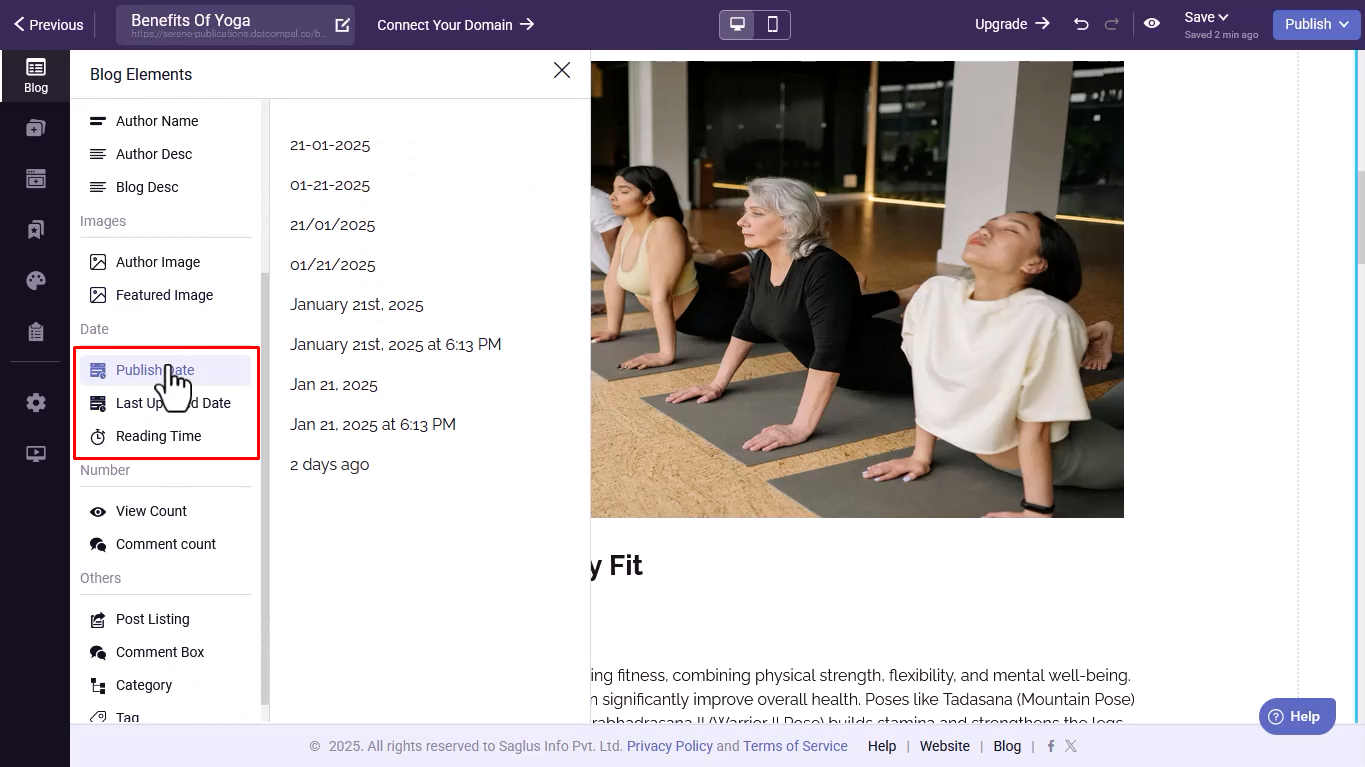
- Adjust Number Options:
Choose how to display the view count and comment count for your blog posts.
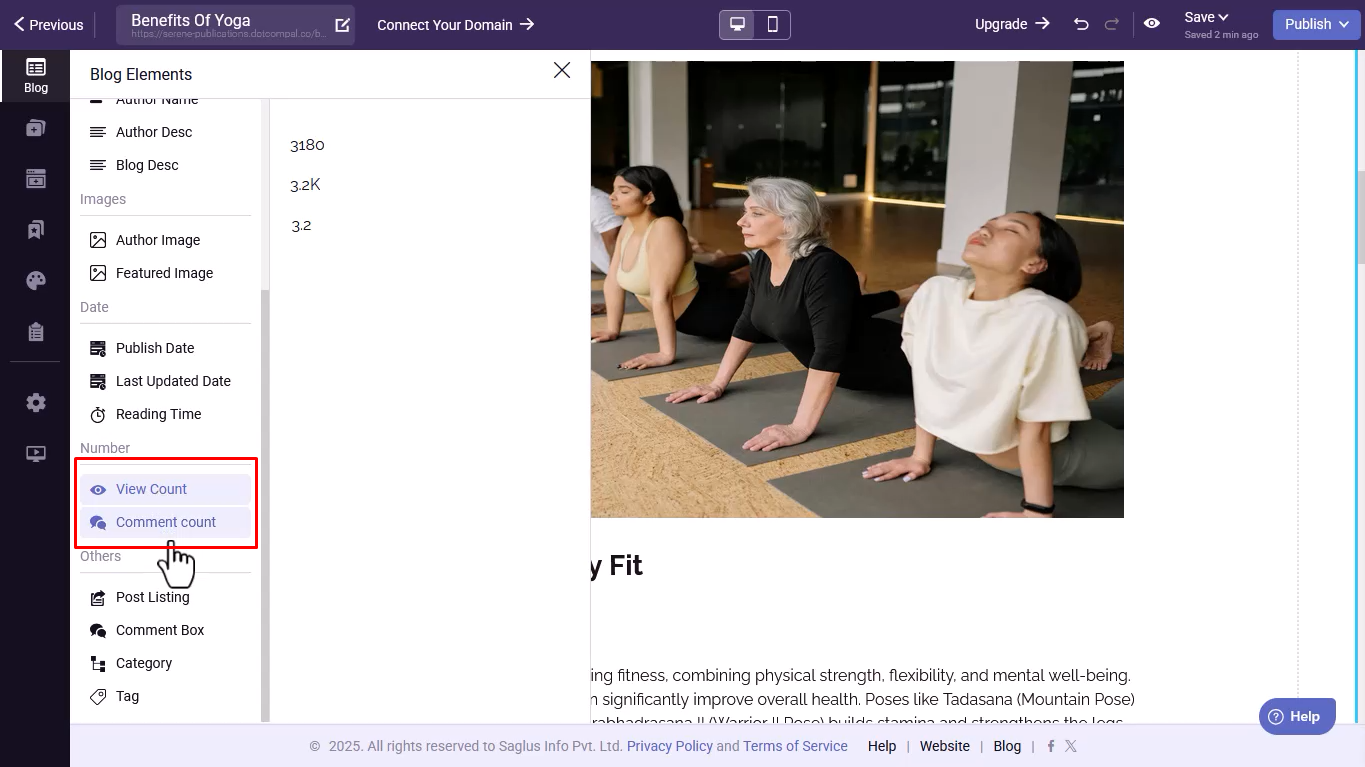
- Use Other Options:
Customize the post view, comment box, and the display of categories and tags for a polished blog experience.
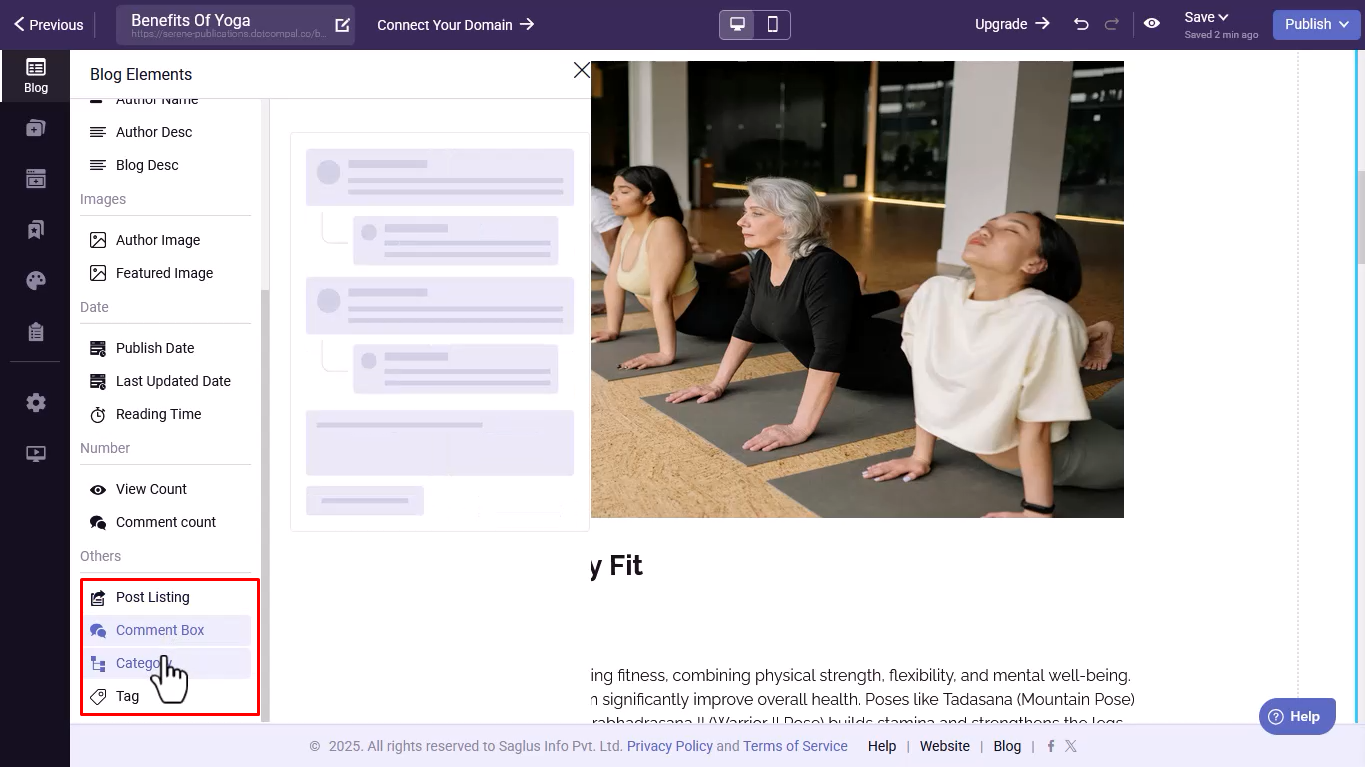
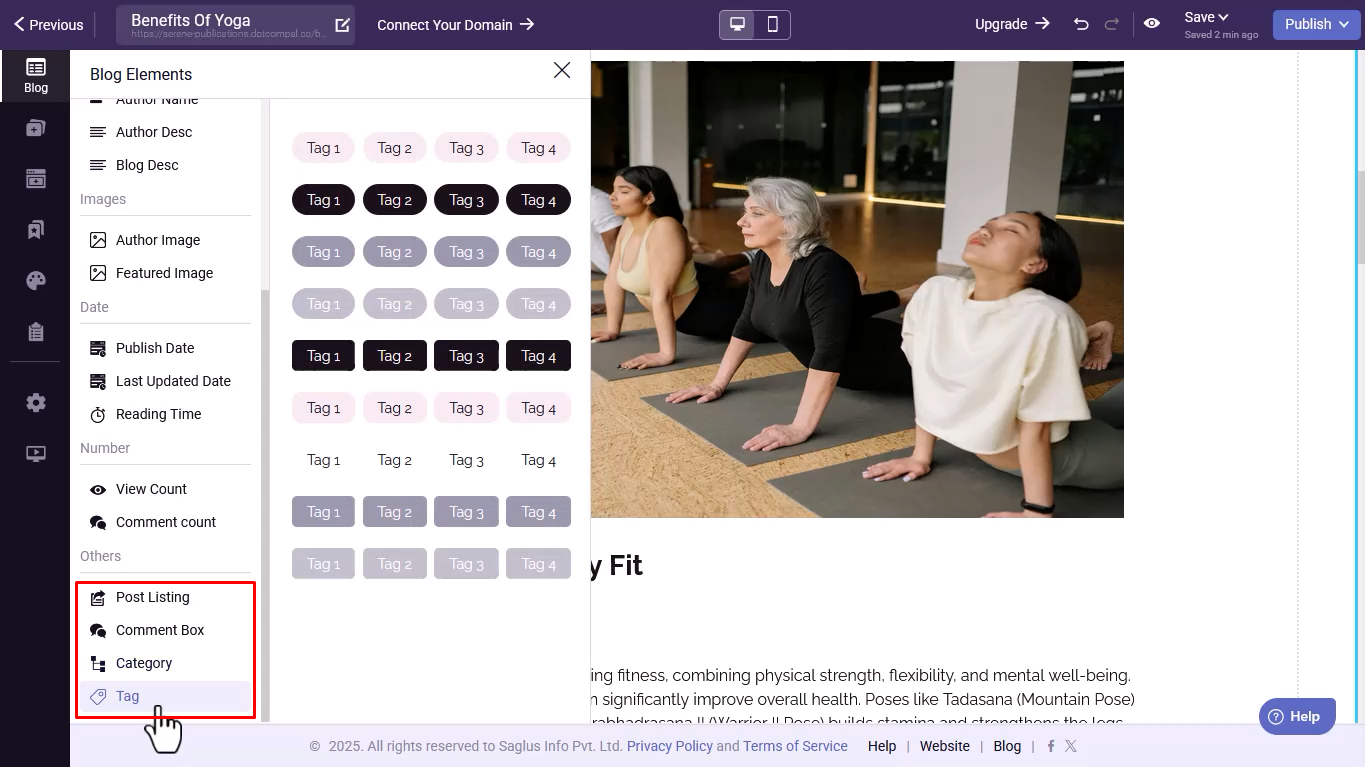
- Explore Elements Menu:
Add headings, images, timers, styles, and other elements to enrich your blog content.
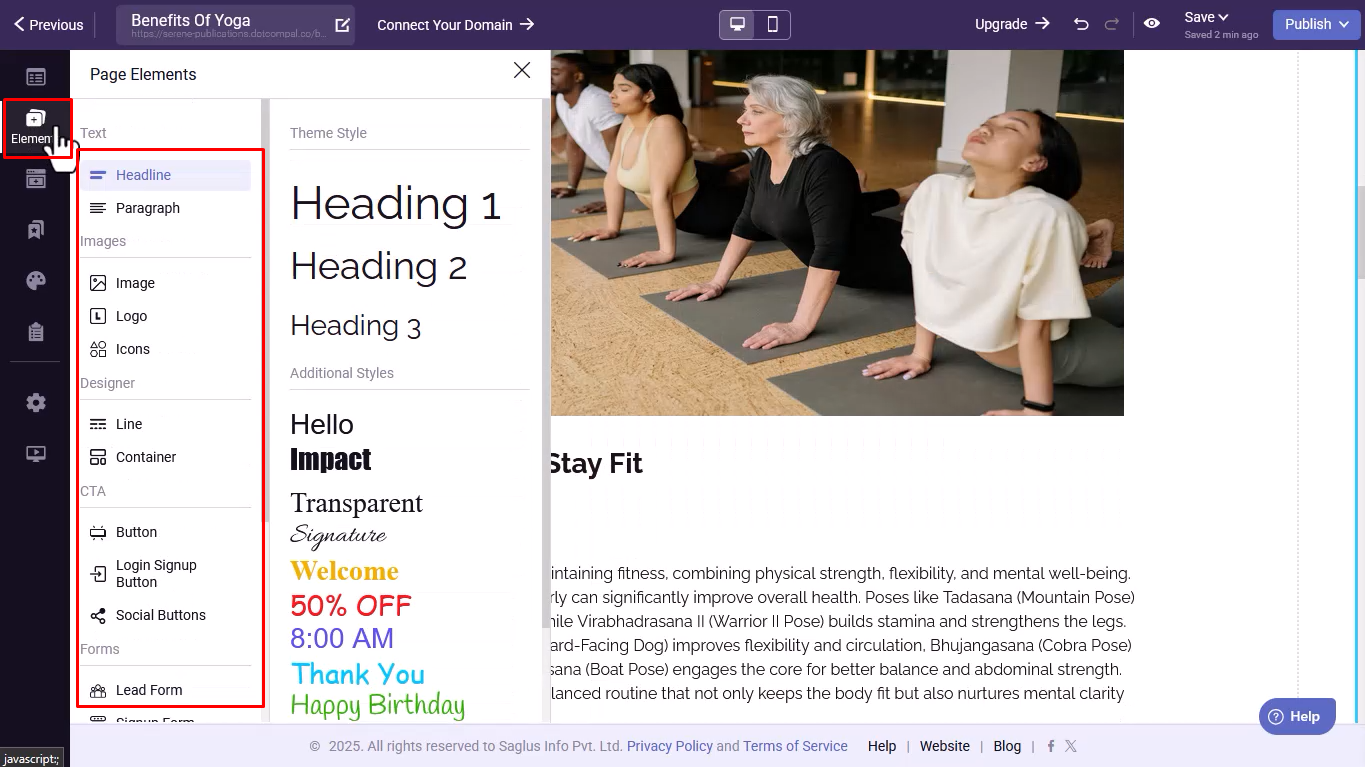
To gain more insights about the Elements menu, click HERE for a detailed tutorial video on elements video. - Configure Settings:
Set your SEO Essentials including titles, keywords, meta descriptions, favicons, and the blog URL category to improve search visibility.
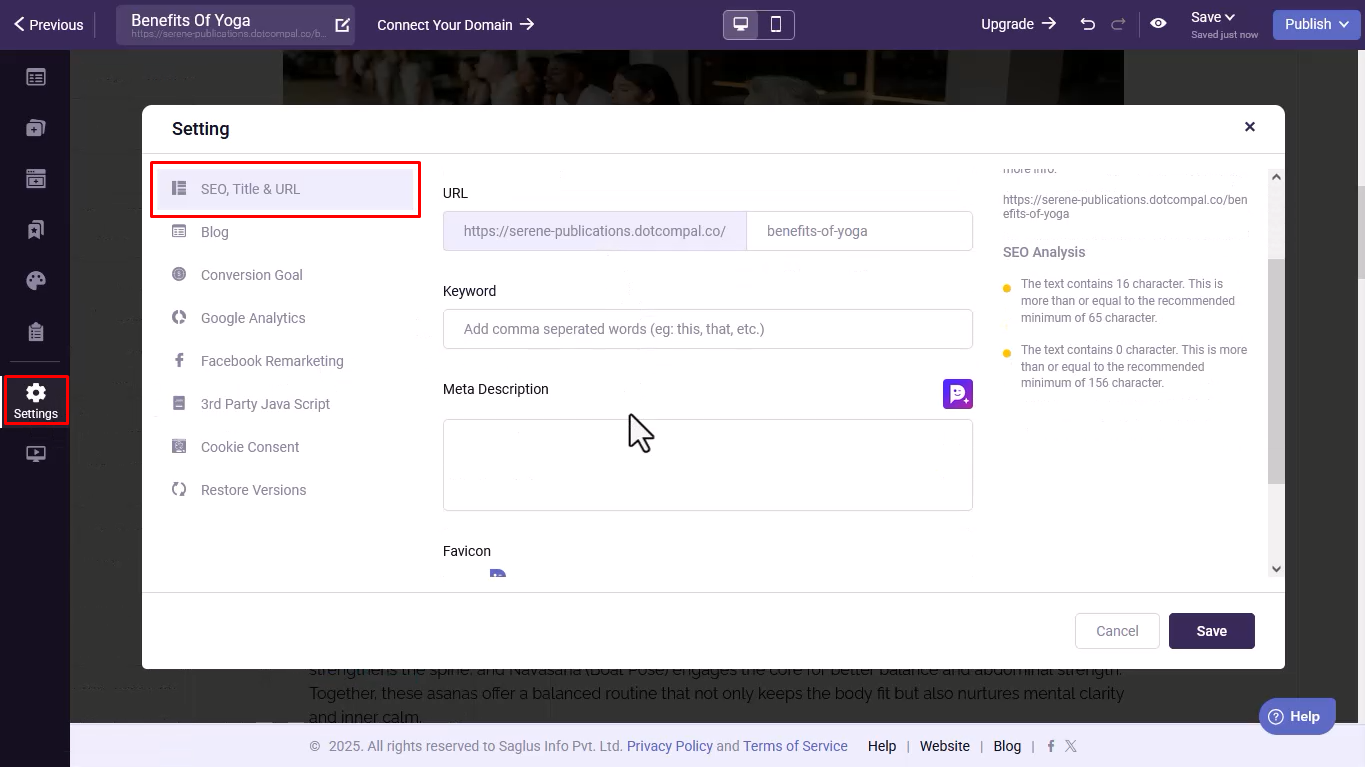
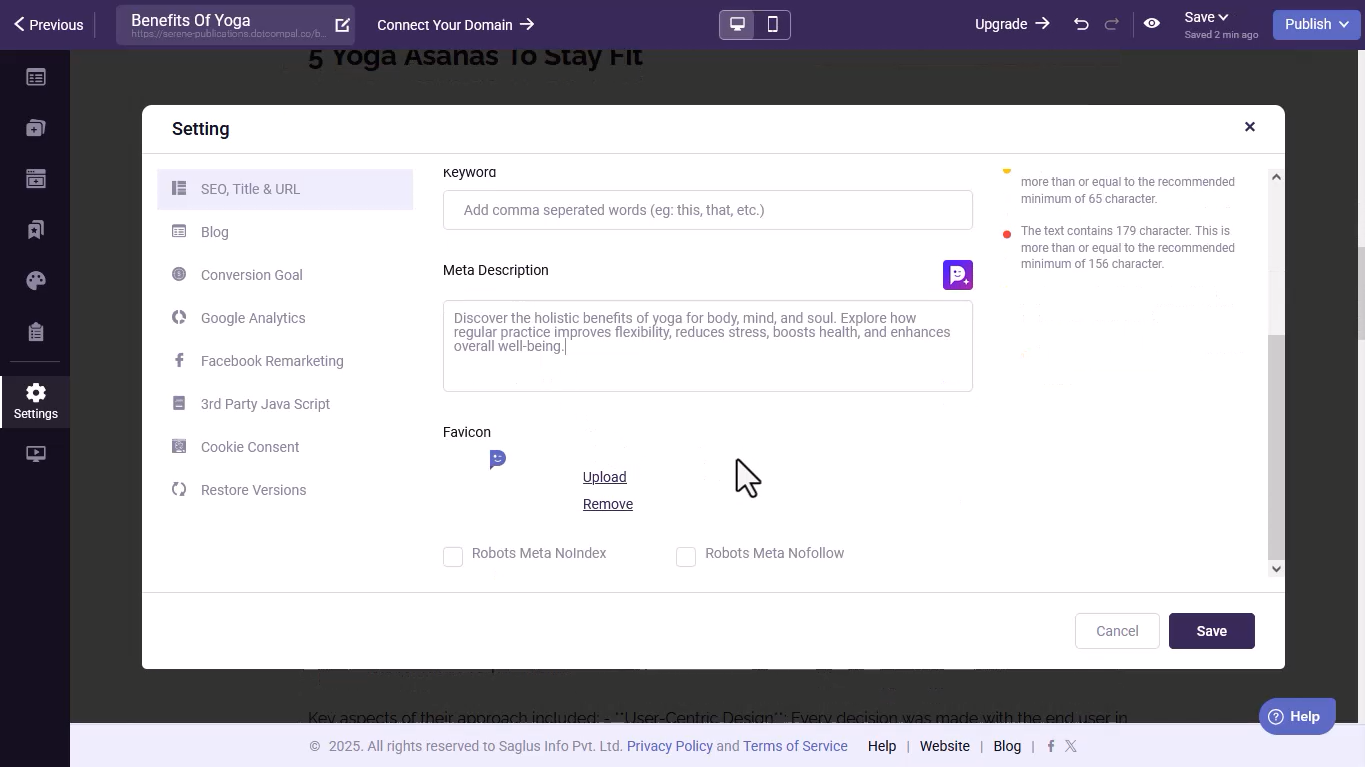
- Set Blog Options:
Choose a category, add a featured image, apply tags, and set the estimated reading time for your post.
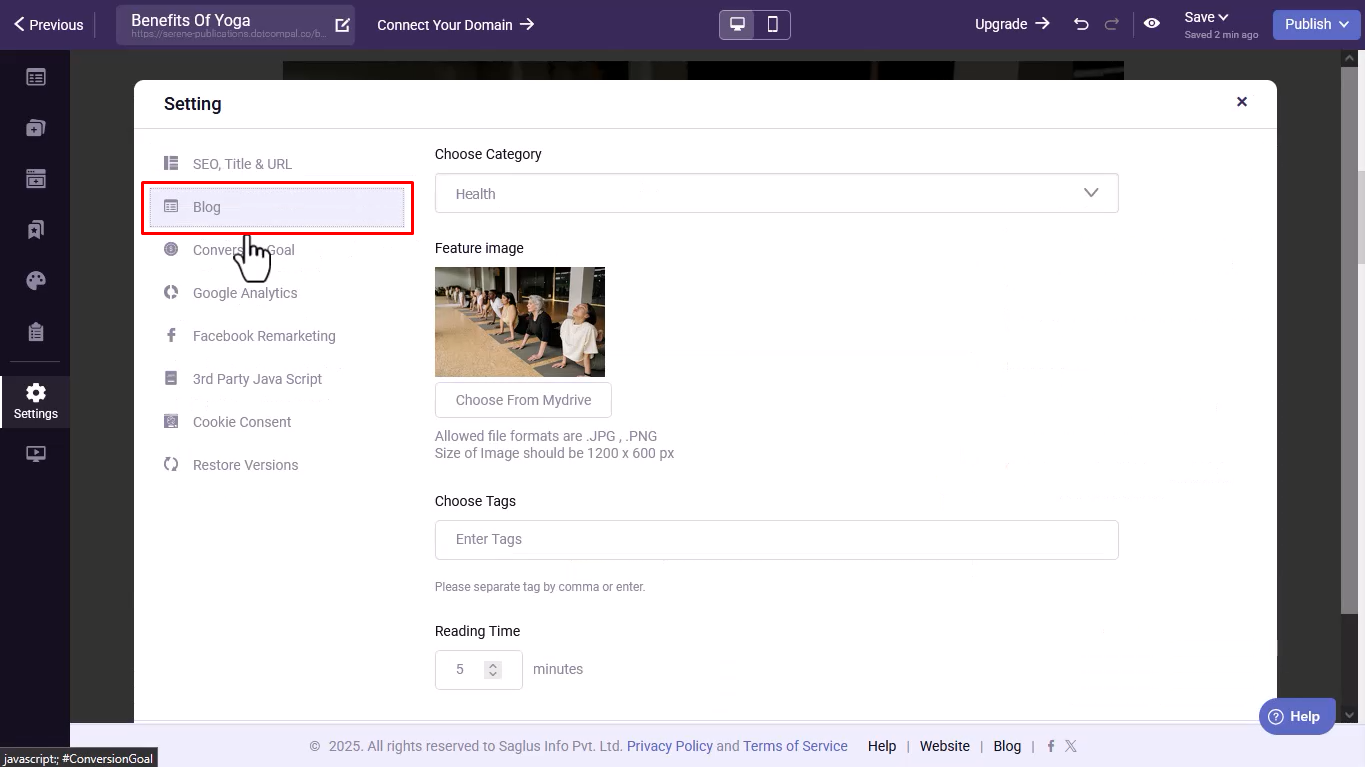
- Save and Publish:
Once all customizations are complete, click Save to update your post instantly.
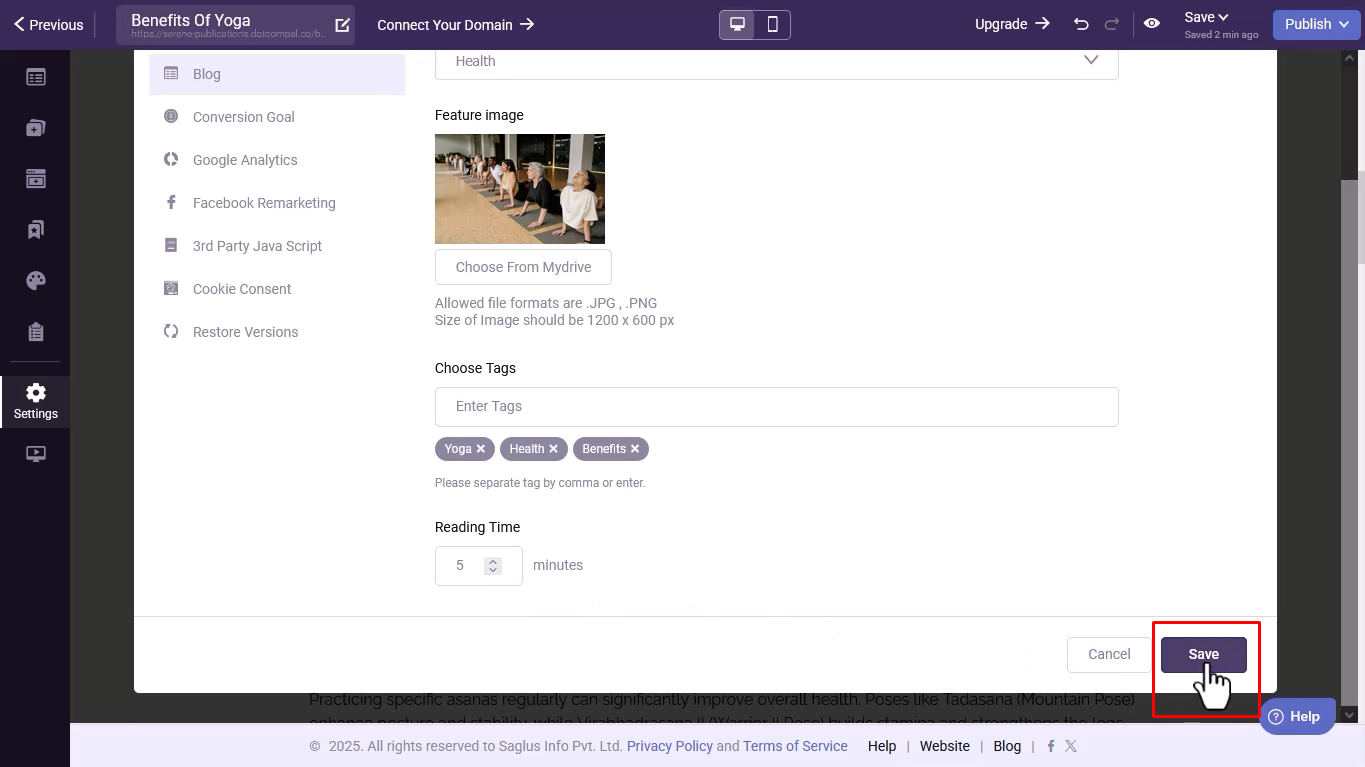
Tip: Dynamic fields pull their information directly from your settings, so ensure all settings are correct before publishing.
Was this article helpful?
That’s Great!
Thank you for your feedback
Sorry! We couldn't be helpful
Thank you for your feedback
Feedback sent
We appreciate your effort and will try to fix the article