Hello, My Friend, Welcome back to the DotcomPal Editor series.
Here I am, with another PDF of the DotcomPal Editor series. In this I will explain you about Image and Video Elements.
Graphics always attract viewers, by adding graphics in your advertisements, you can boost the conversions.
I am already in the DotcomPal Editor My Friend. I believe that you know how to get to this page editor now.
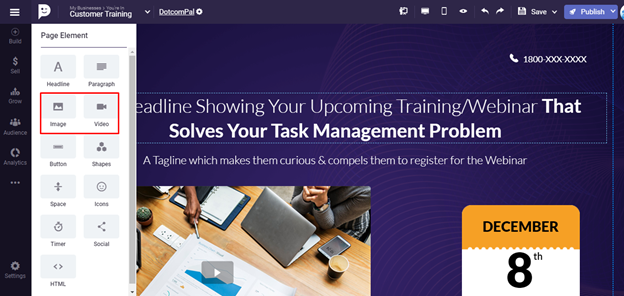
Click on this icon of page element, this will show you all the elements, that can be used to design a perfect page for you.
Just need to drag the image on your page,
it will ask you to choose an image from MyDrive.
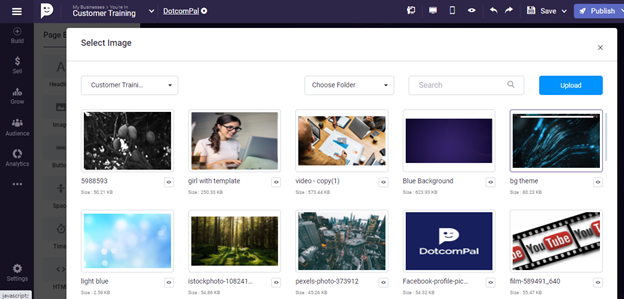
You can upload an image from your computer too.
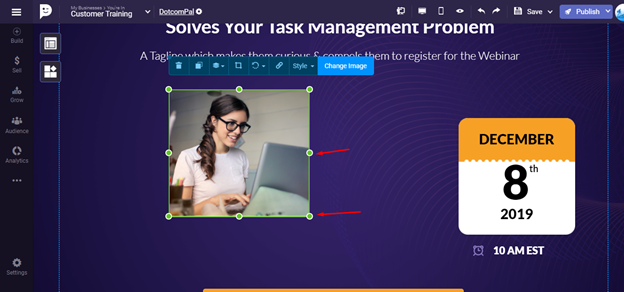
Now you can see if you want to make it bigger you can stretch the image by clicking on these dots, you can place it anywhere on the page.
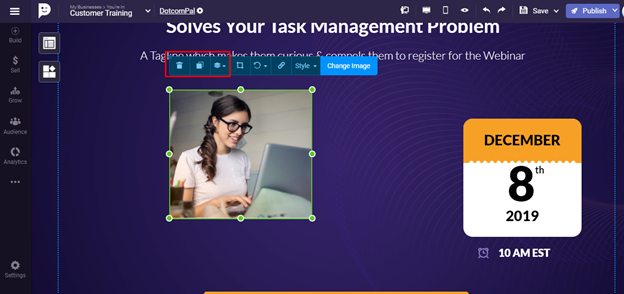
You can delete it by clicking on this delete button.
If you want to make it duplicate, you can use this button for that.
You can use this layer button if you want to show this image forward or backward to any text or image.
It will help you to highlight your text and the image will show on the background of it.
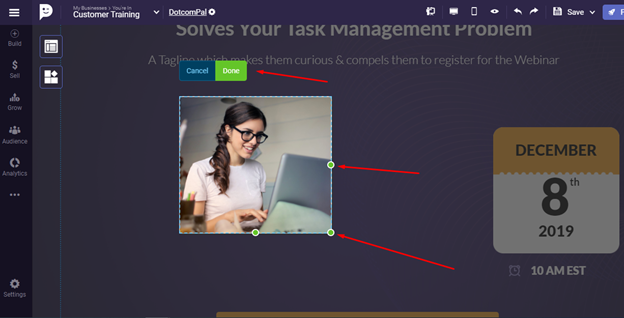
If you want to crop the image, you can use this button. To crop the image, use this bottom dot, then click on the image and move it as per your requirement. Once done with cropping, click on done.
Now, as it is not enough, you can perform more actions on it.
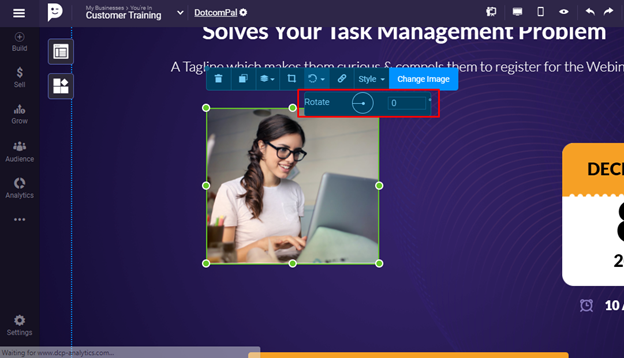
You can use this rotate button to rotate the image at any angle as I am doing it.
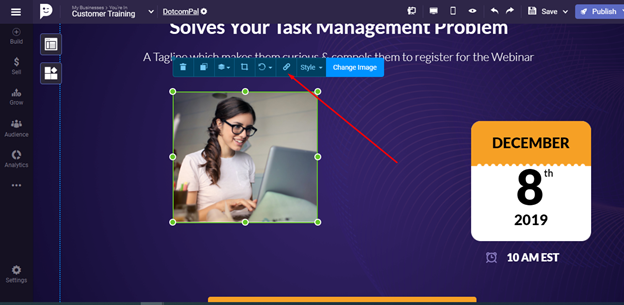
Again, you can put a link on this image.
I have already explained you the Link option in the other pdf, you can put a link so if someone will click on the image, they will be sent to the link you put.
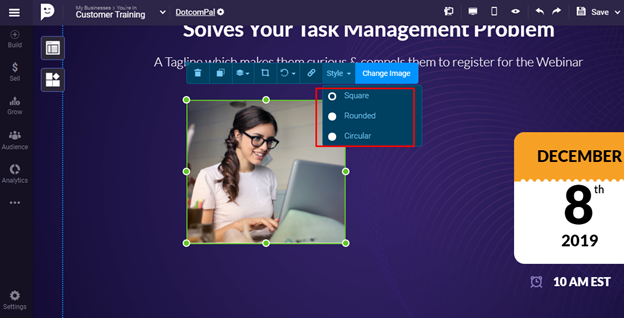
You can also change the Style of your image like you can make it square, rounded and circular.
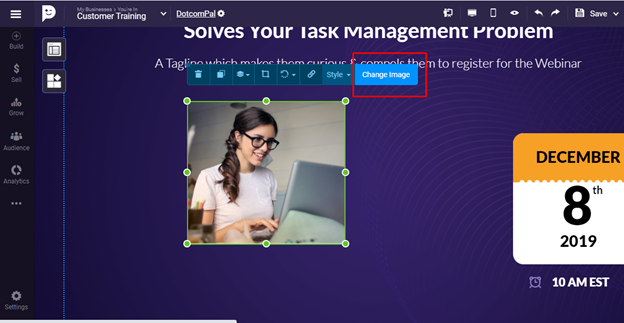
The last option is to change the image, if you don’t want the current image and want a new one you can use this change image button to change the current image.
So, this was all about the image element in the DotcomPal Editor.
Now let’s drag the Video element.
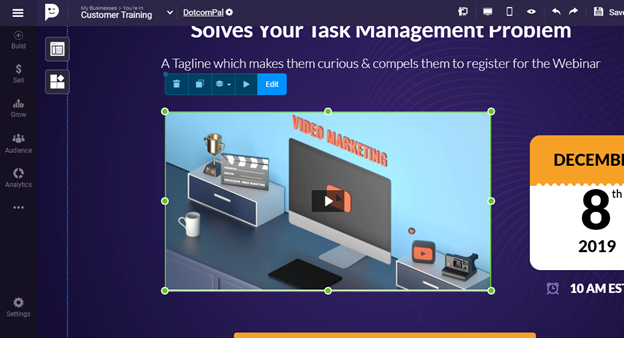
By using this you can add videos on your template. You can insert the videos as we inserted an image. You can select from MyDrive or upload from your pc.
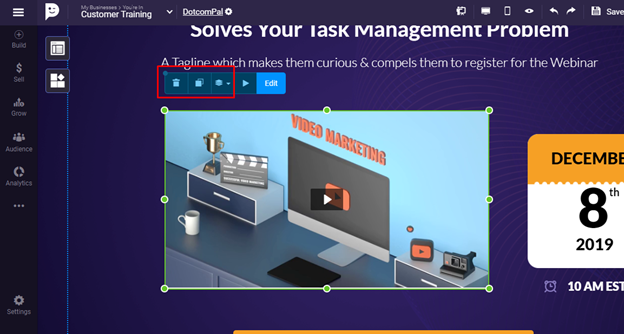
You can delete it, make its duplicate, and put a layer.
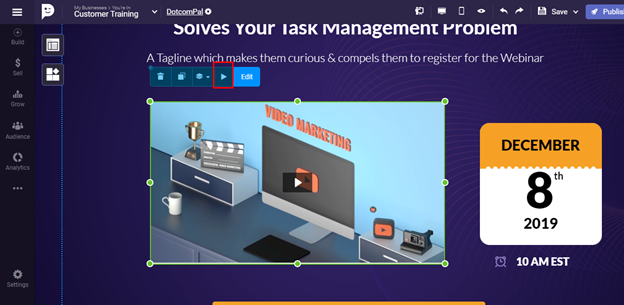
If you want your video to auto-play, you can click on this button, after activating this page, when you see this page, you will see, the video is on auto-play.
If you don’t want to use video auto-play, you can leave it as it is.
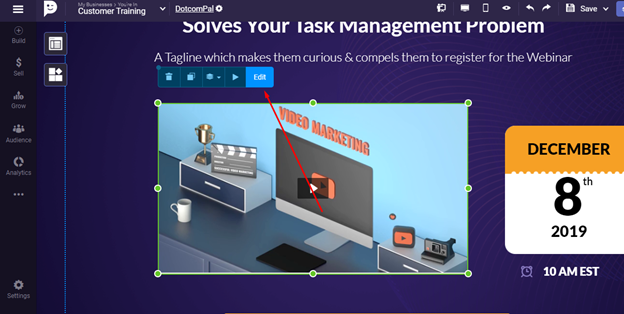
If you want to change the video, use this edit button and then select the other desired video for your page.
My friends, you see how easily you can use images and videos on your page here.
That’s all about Image and Video elements friends,
Thank you.
Was this article helpful?
That’s Great!
Thank you for your feedback
Sorry! We couldn't be helpful
Thank you for your feedback
Feedback sent
We appreciate your effort and will try to fix the article