How to Create an Effective Lightbox Pop-up in DotcomPal
Create a New Pop-up-Click on the New Pop-up and Bar button.
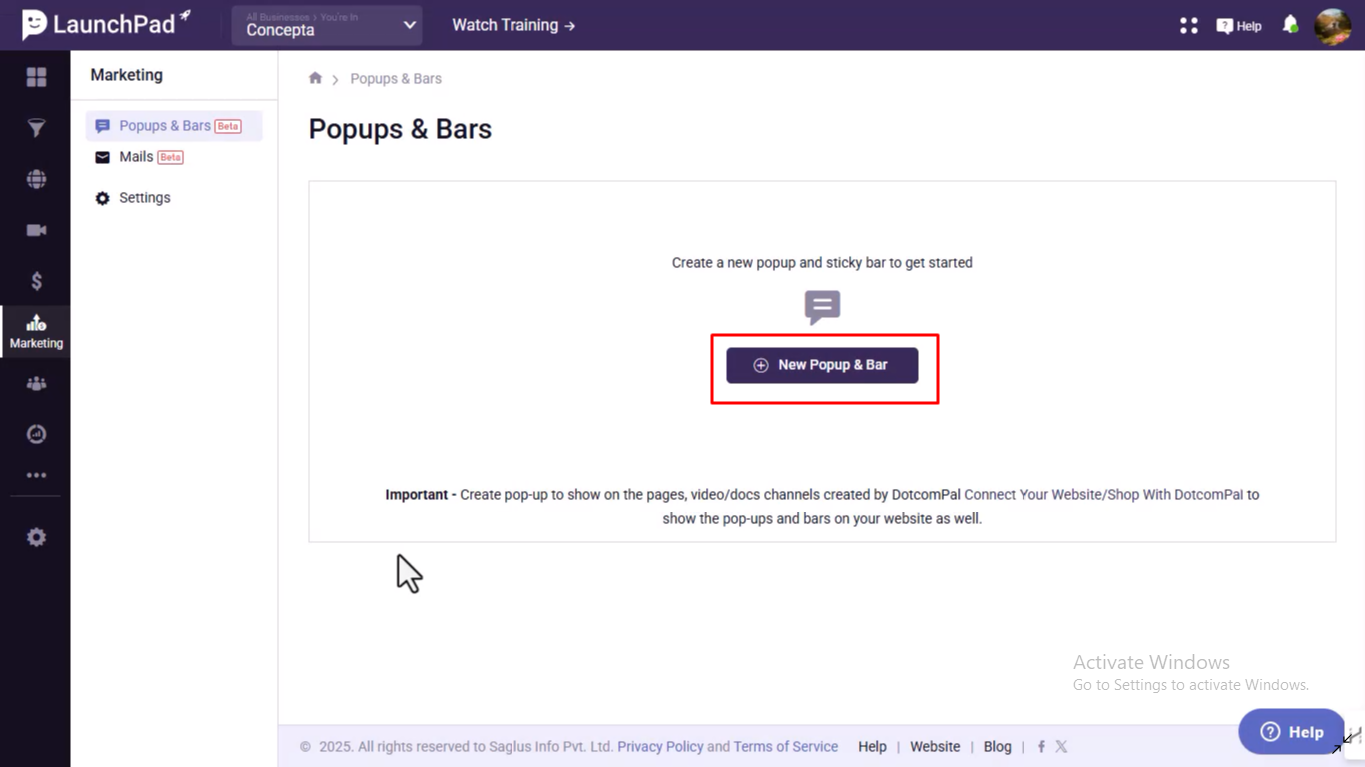
Name Your Pop-up-Enter a name for your pop-up and click Create.
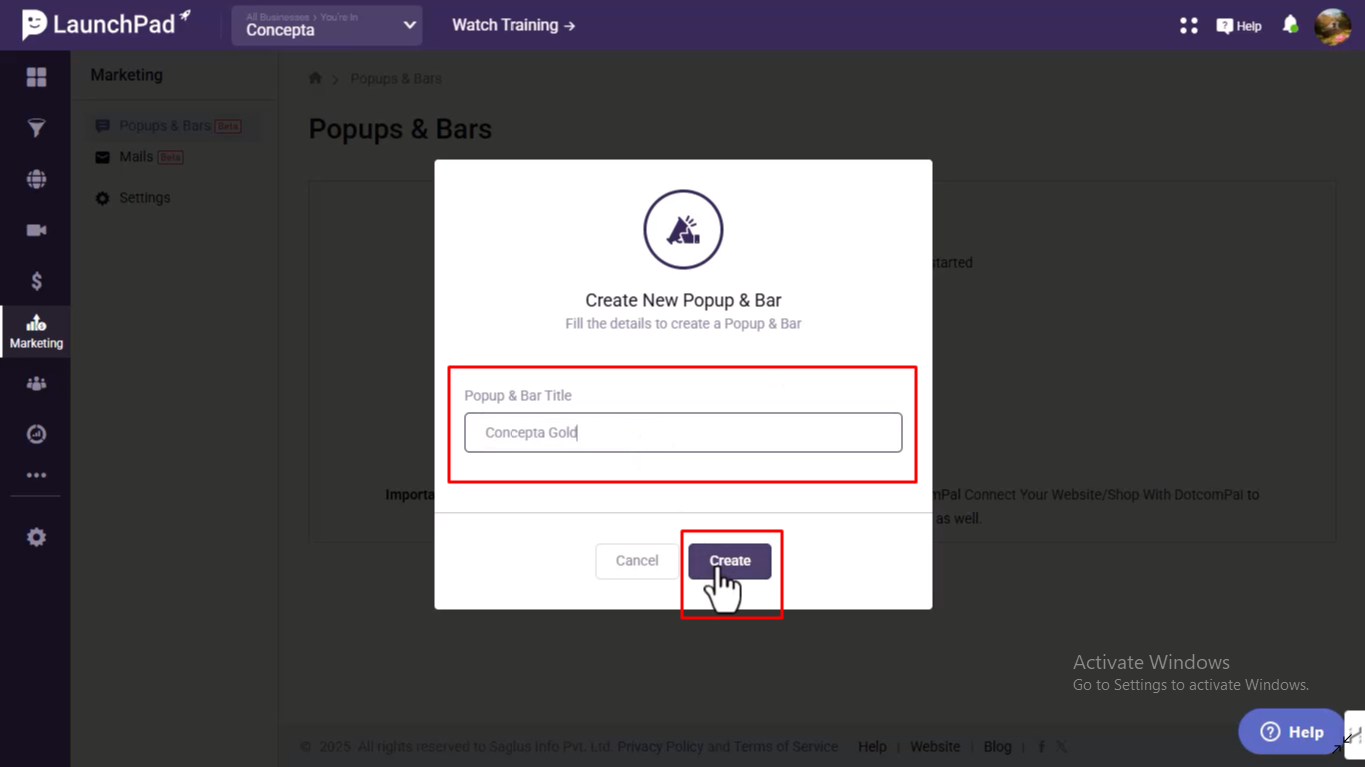
Choose Lightbox Format-Select the Lightbox format for your pop-up.
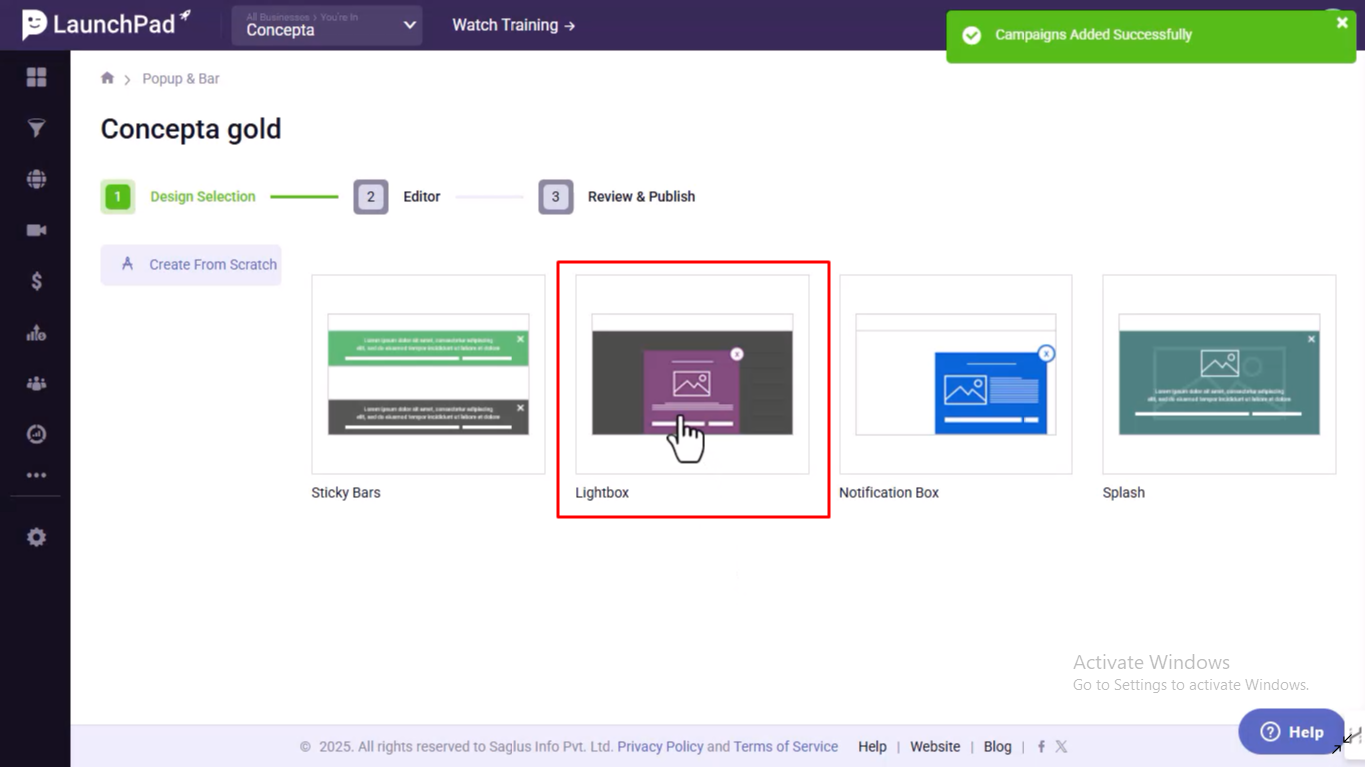
Customize Background-Click the Background Color button, choose a color matching your branding, and adjust the transparency.
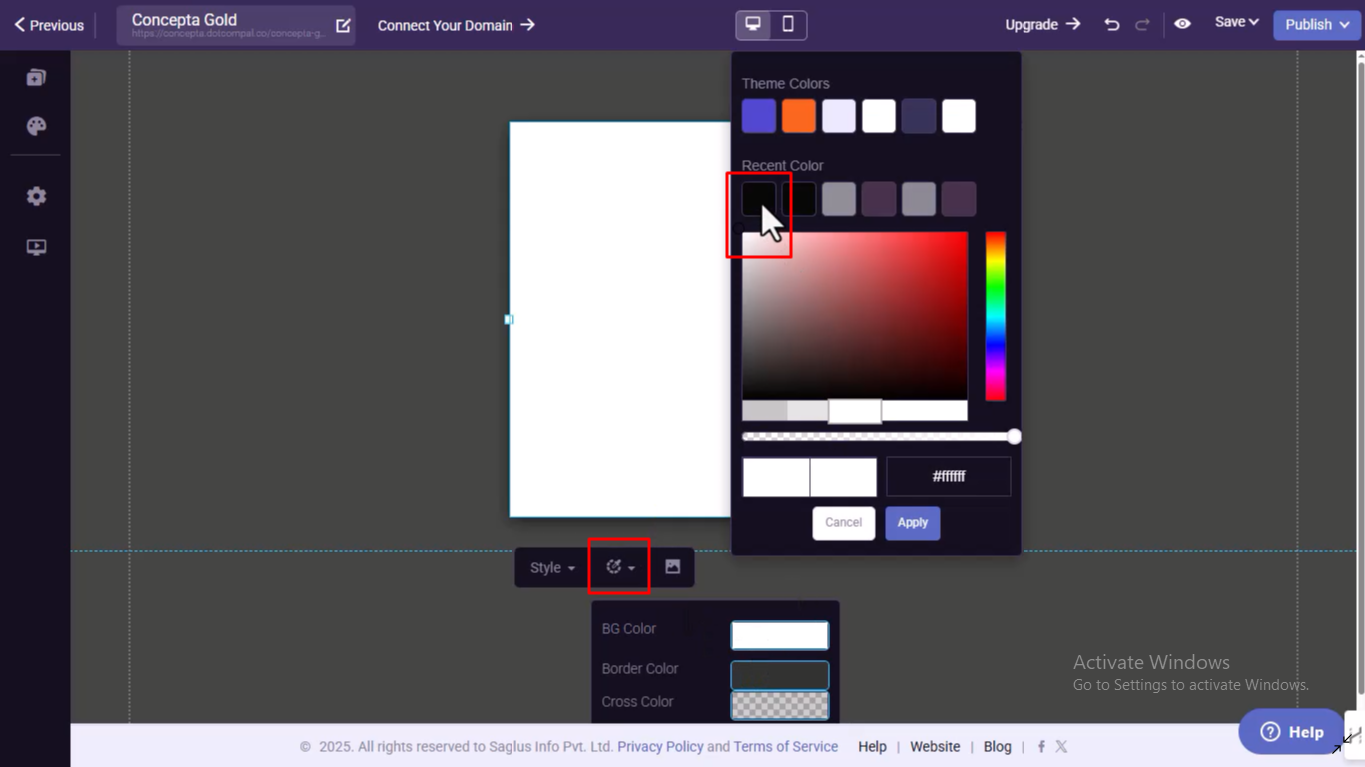

Add Promotional Banner-Drag and drop your promotional banner into the pop-up.
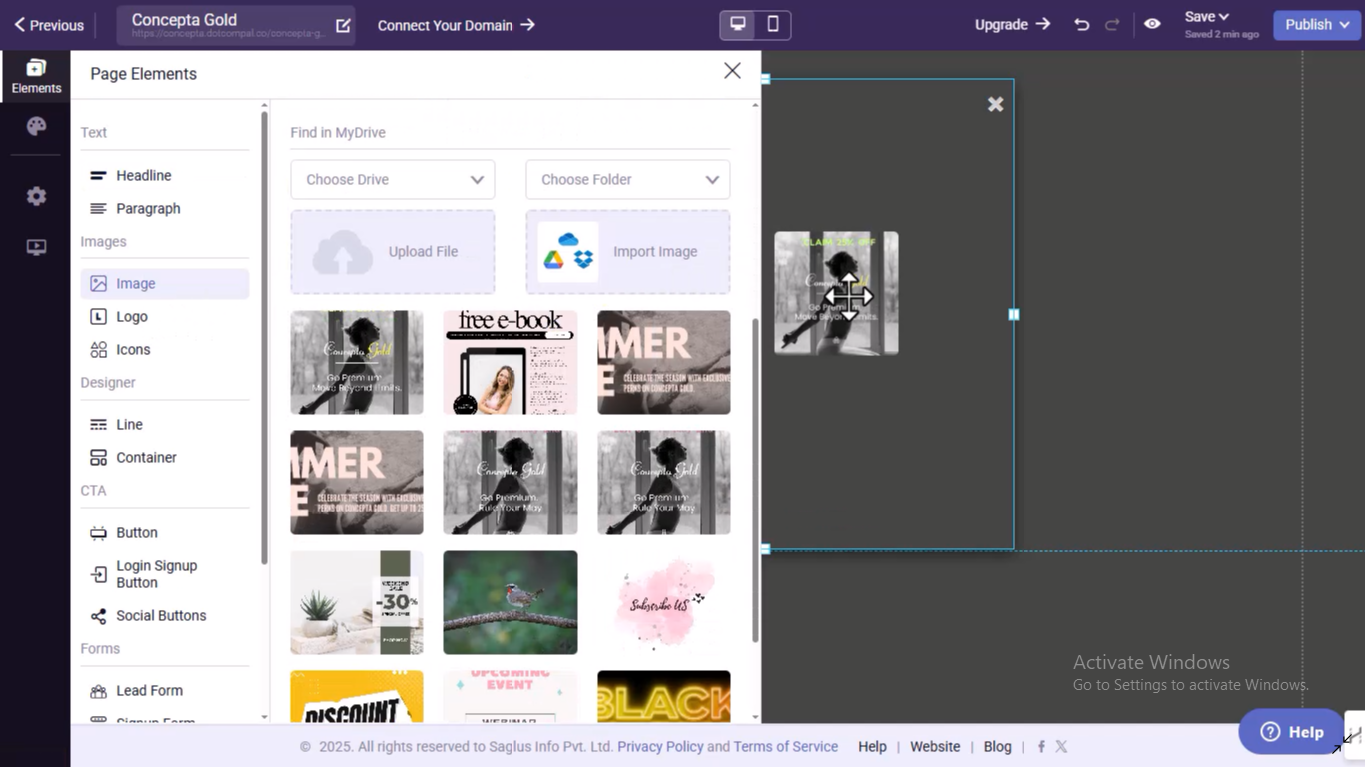
Resize and Position the Banner-Adjust the size and placement of the banner to fit neatly within the pop-up.
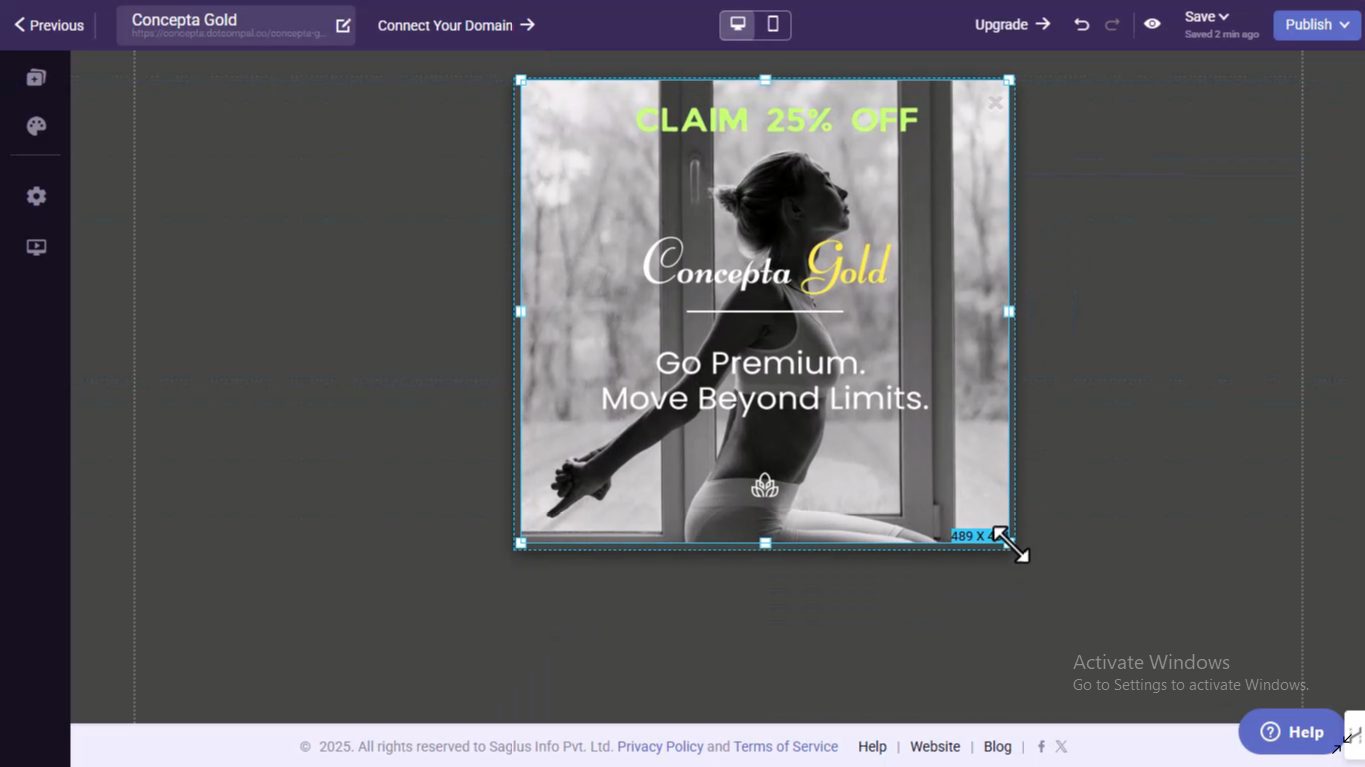
Make the Pop-up Clickable-Click on the Link button, select DotcomPal Page, and choose the desired landing page.
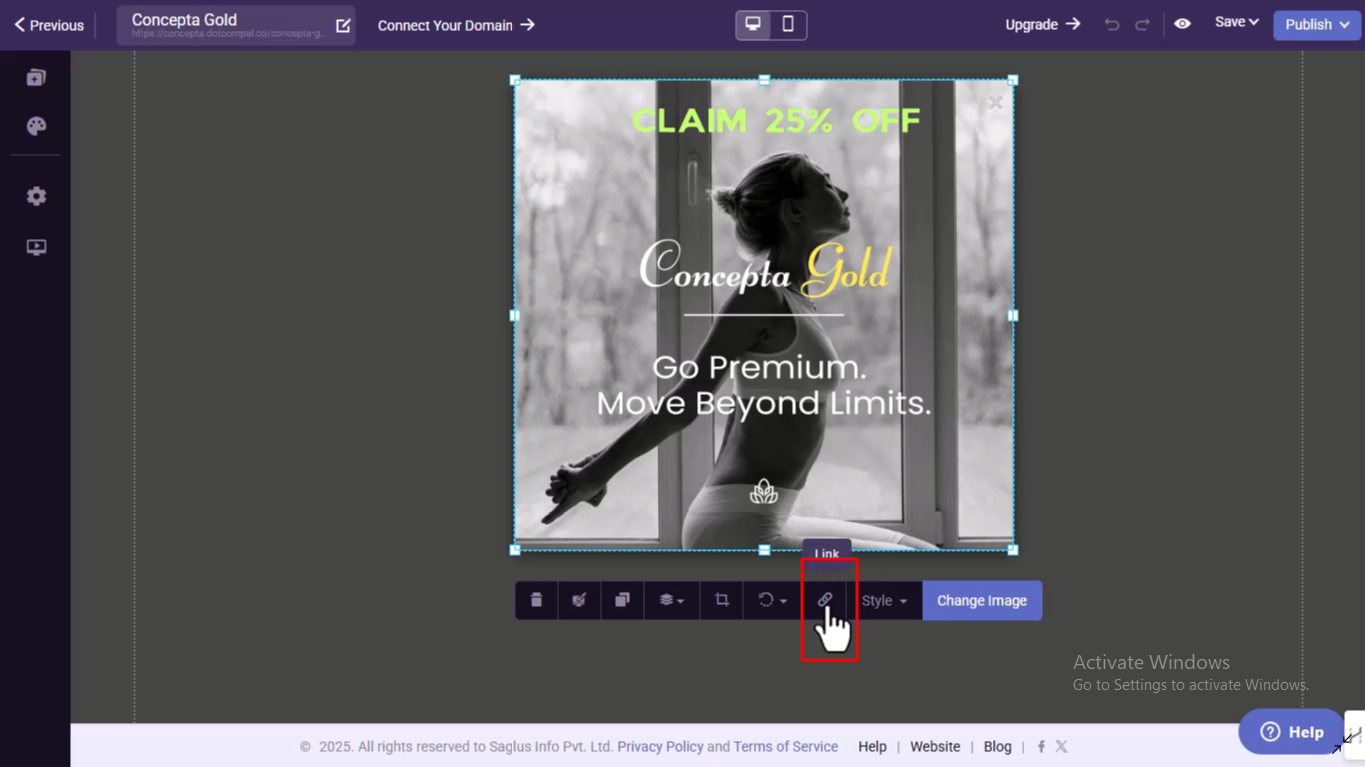

Save and Close the Pop-up-Click Save and Close once everything is set.
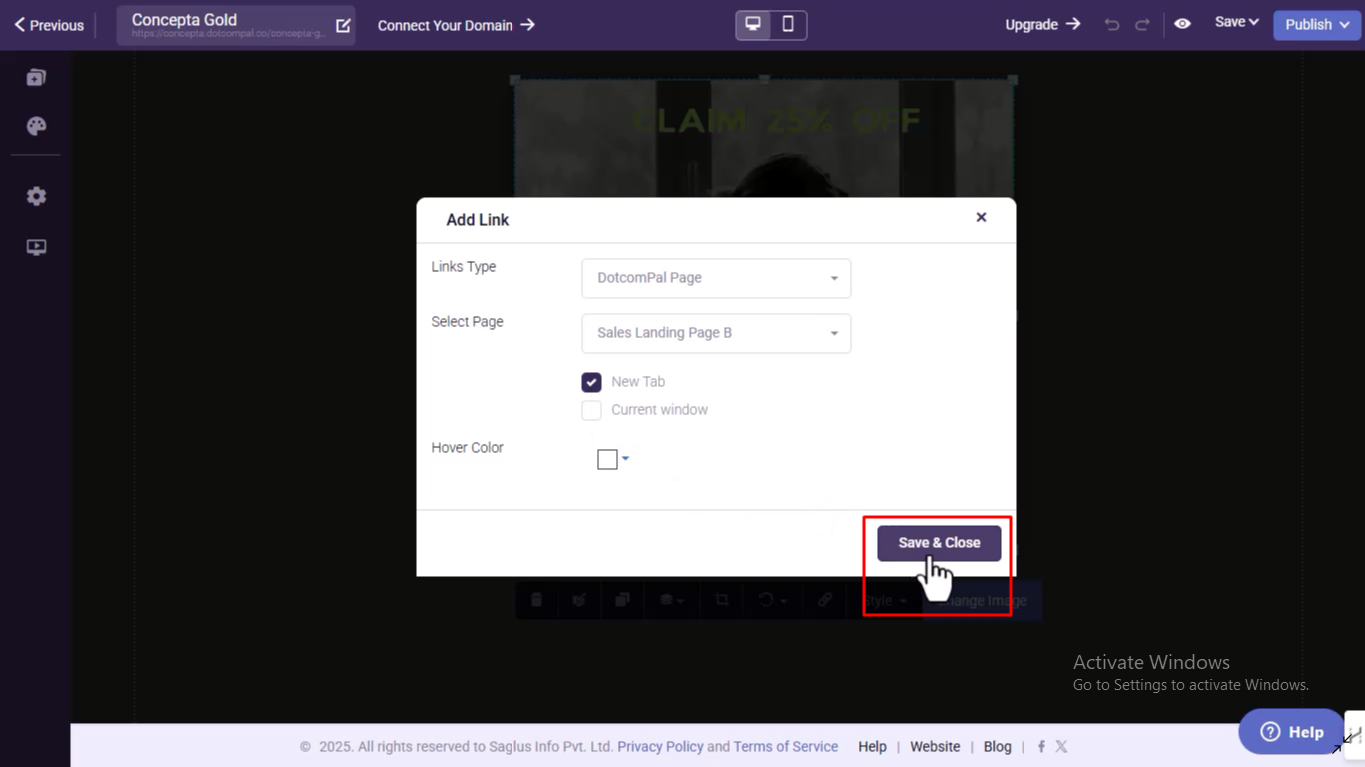
Click Publish Button-Click the Publish button to continue to the setup stage.
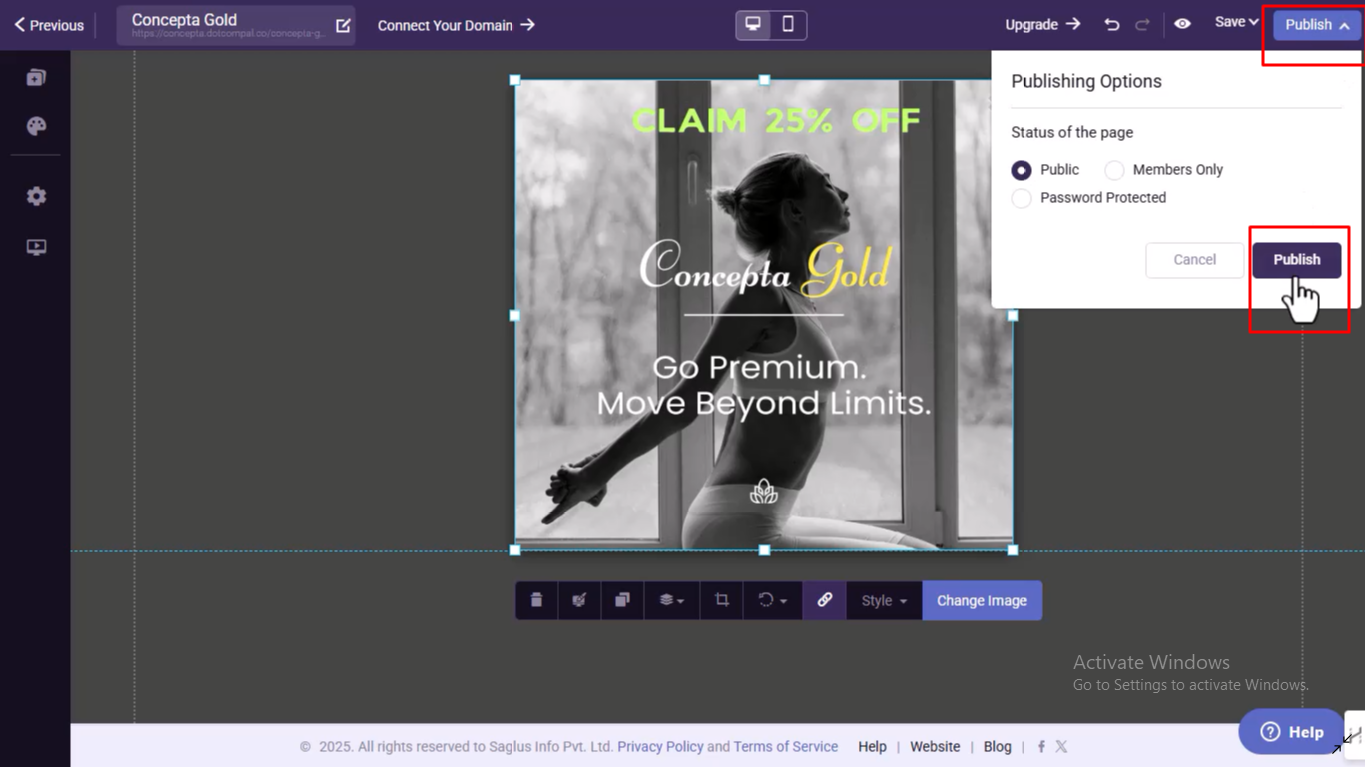
Go to Publishing Setup-You will be redirected to the Publishing Setup page.
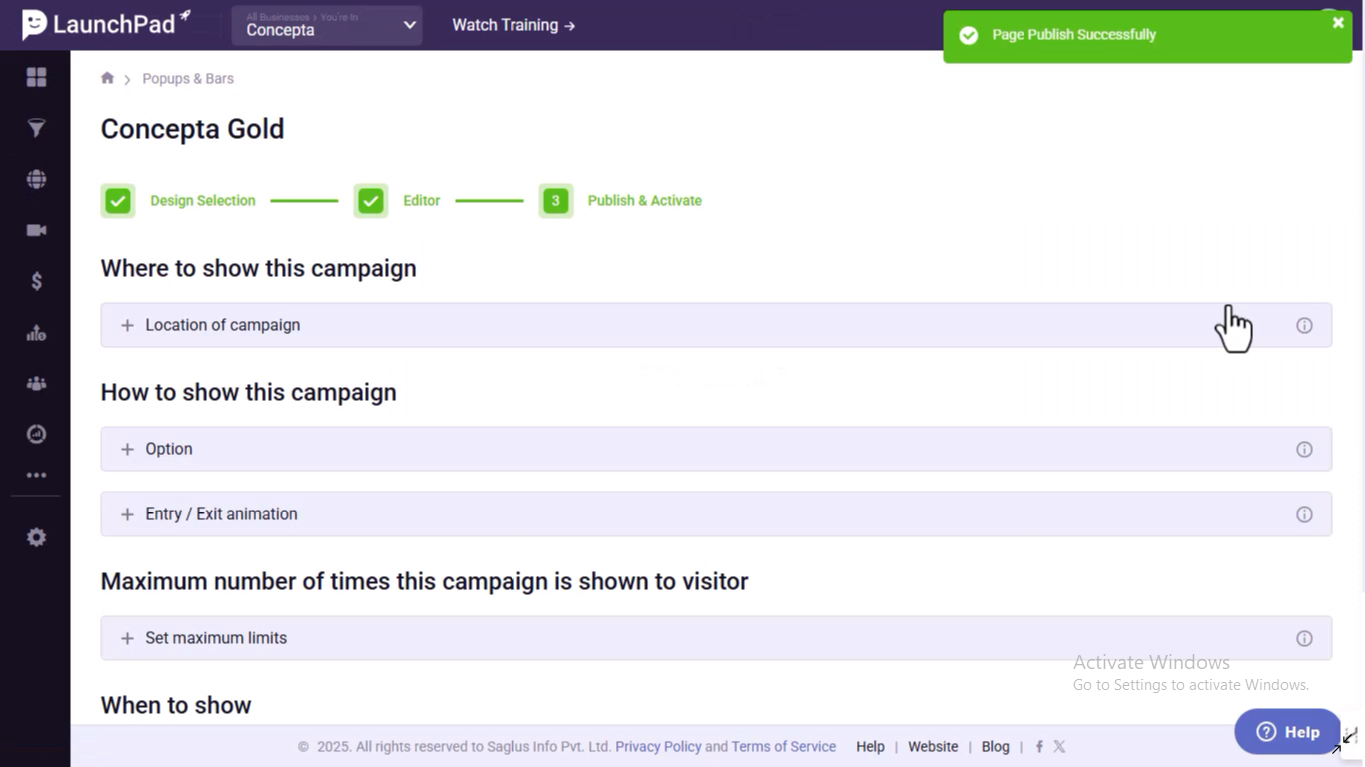
Select Display Location-Choose where the pop-up should appear—on a specific page or site-wide.
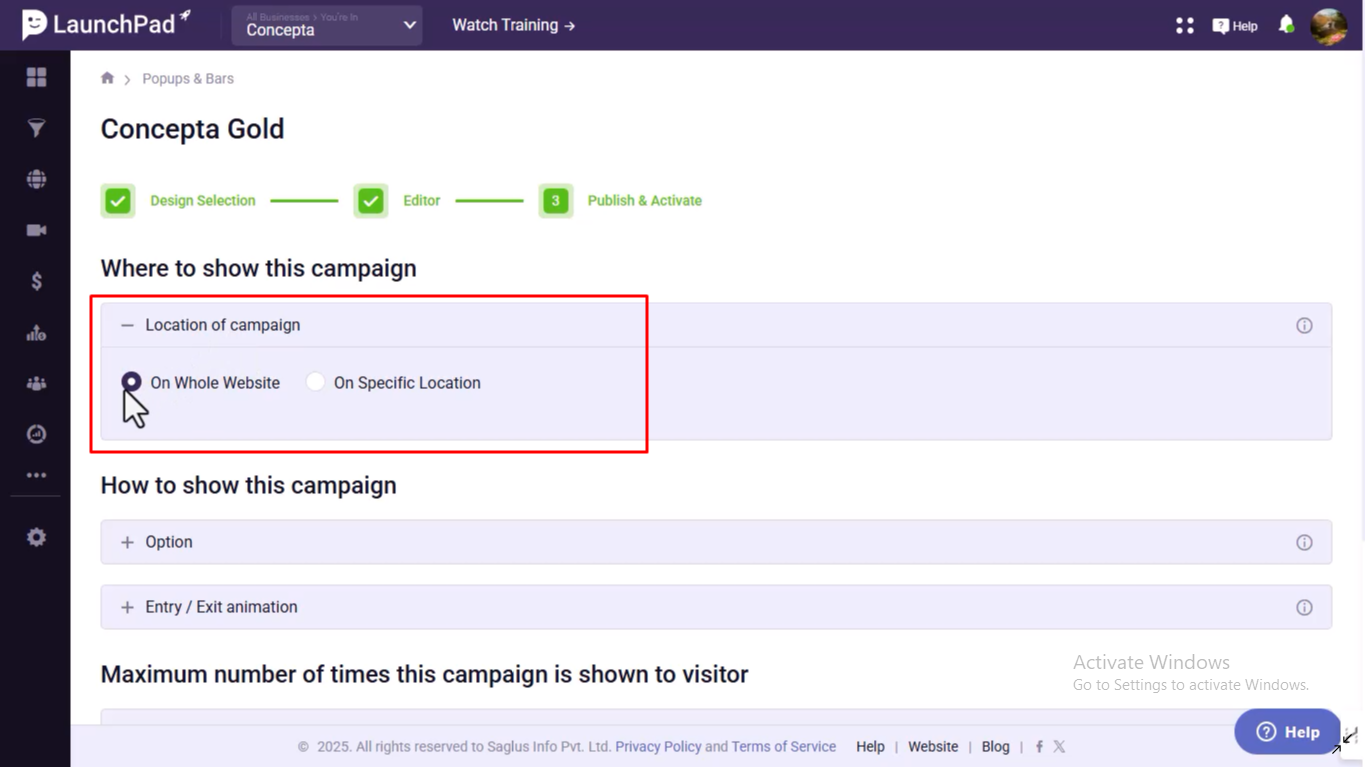
Set Entry and Exit Animations-Pick animations like smooth fade, slide in, or bounce based on your brand’s style.
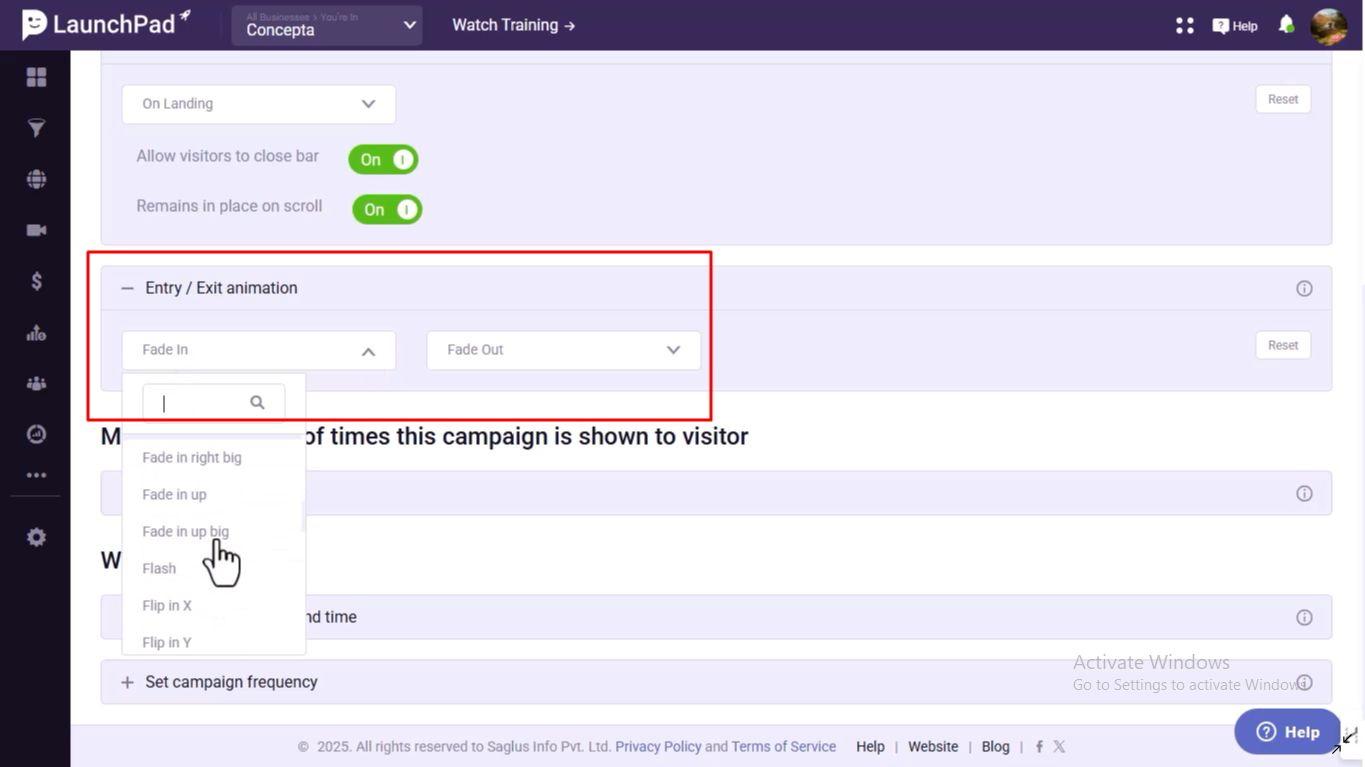
Define Display Limits-Set how often the pop-up should show up for each visitor.
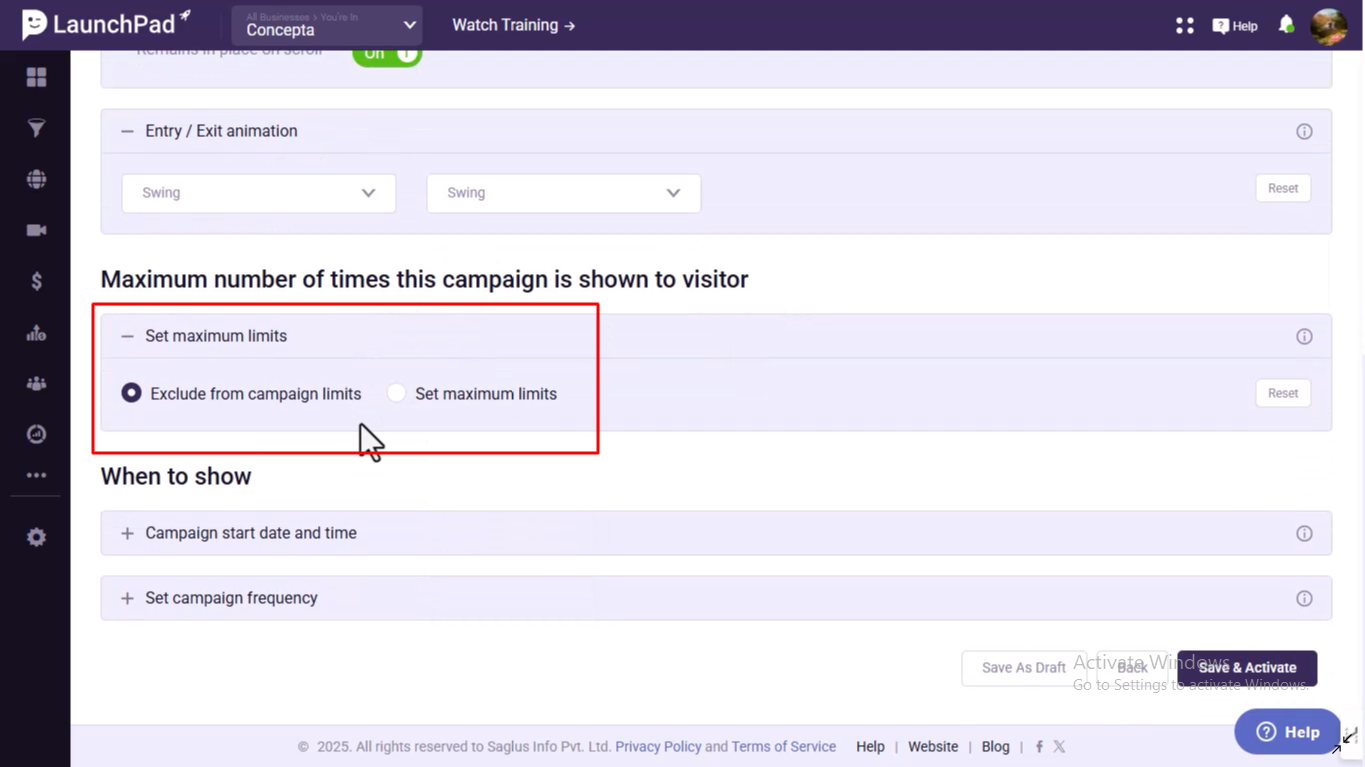
Schedule Time-bound Campaigns-If needed, set start and end dates for the campaign.
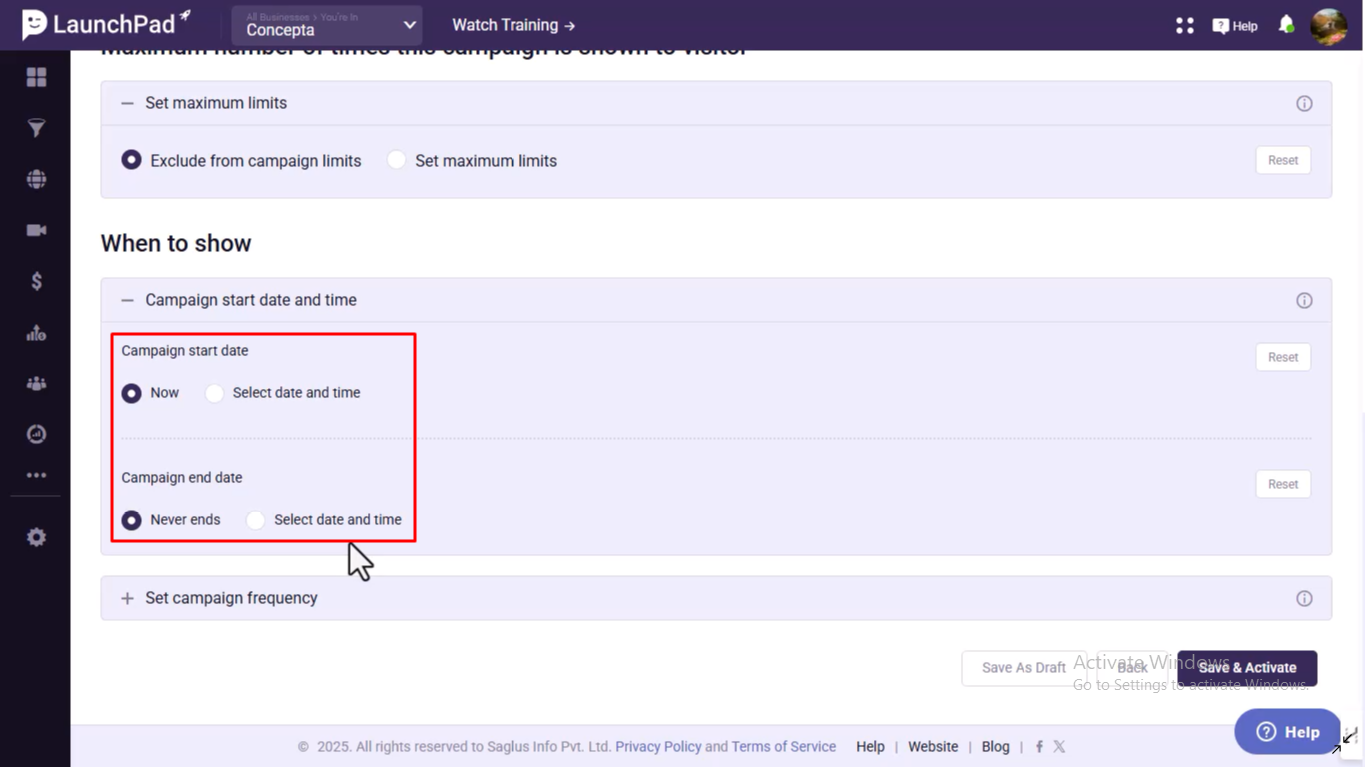
Choose Campaign Frequency-Decide whether it should display once per visitor, daily, or at custom intervals.
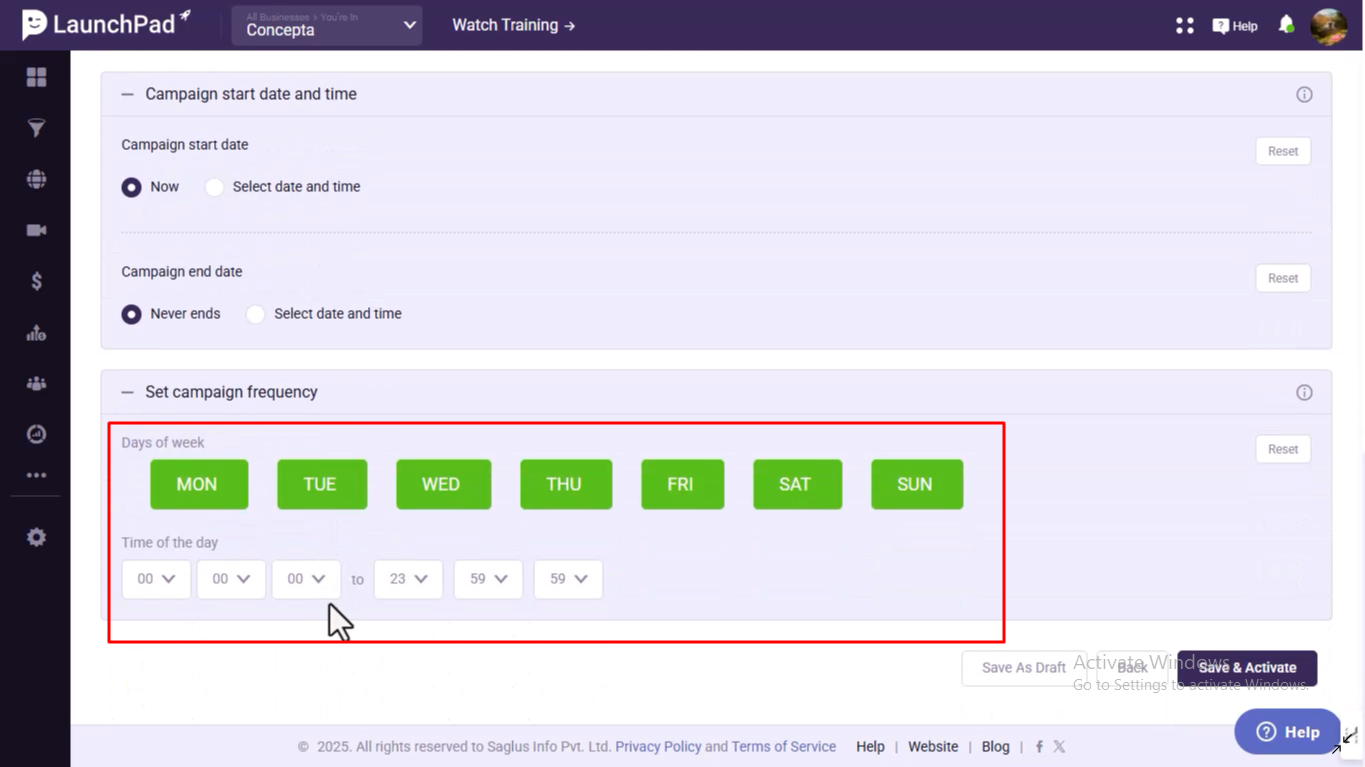
Save and Activate-Click Save and Activate to publish your pop-up.
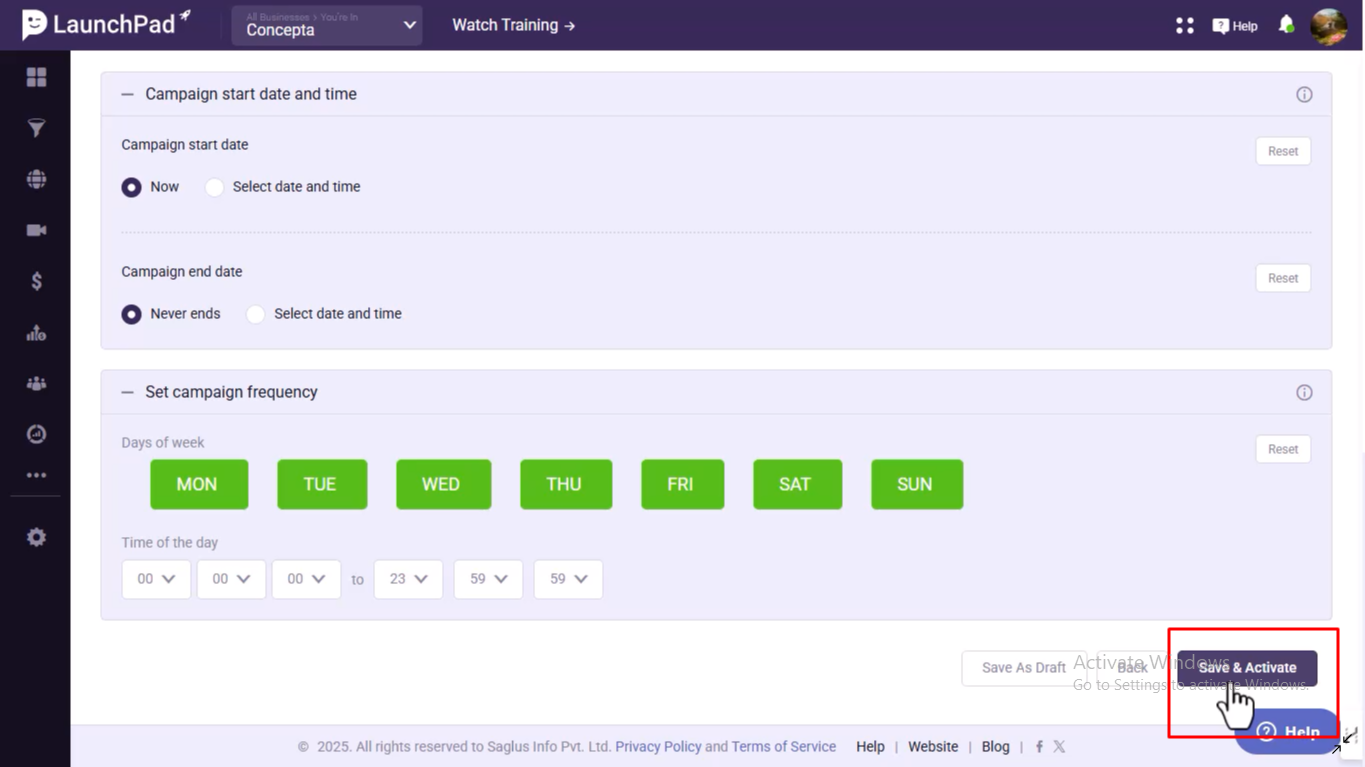
Was this article helpful?
That’s Great!
Thank you for your feedback
Sorry! We couldn't be helpful
Thank you for your feedback
Feedback sent
We appreciate your effort and will try to fix the article