Hello Friend,
Welcome back to the DotcomPal Editor series.
This is the DotcomPal Editor My Friend. I believe that you know how to get to this page editor now. Hope you are enjoying the DotcomPal Editor video series.
Let’s move forward and understand the Shapes and Space elements.
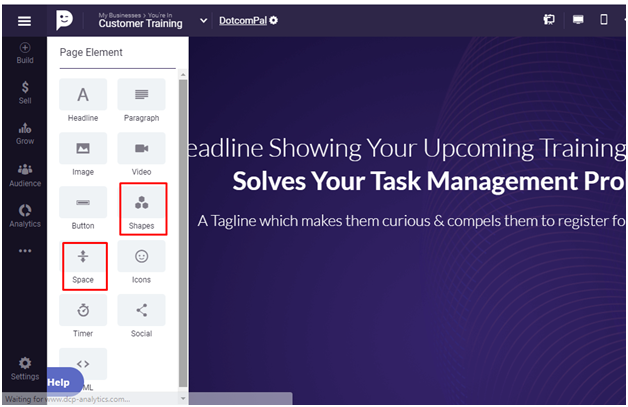
In this article, first I will explain to you the Shapes Element.
Adding shapes to your page can make your page more attractive and unique.
You can drag and drop the shapes as I am doing it here.
We have four types of Shapes here.
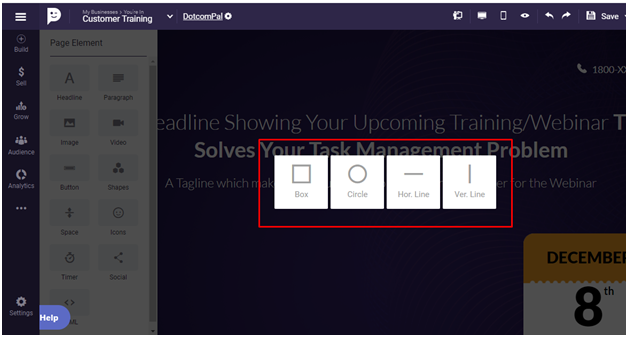
Box, Circle, Horizontal line, or Vertical line.
Let’s click on Box. You can see you can move it anywhere on this page.
You can make it big or small here by clicking on the dots and stretching. You can also change the width and length of this Box Shape.

By using these options, you can delete it, make a duplicate, and put the layer forward or backward.
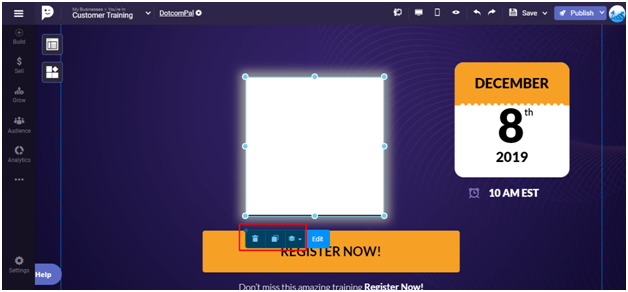
Now If you go to edit this, you can customize this Box shape like you can change its Style, Background Color, and rotate it on any desired angle or manually put any fixed angle to rotate.

You can also put an image here if you don’t want to use the background colors.
You can select an image here from your files, or you can upload a new one from your computer.

Friends, you see how free you are here to do anything, isn’t it cool? Yes, it is.
At last, click on this done button to finish the editing.
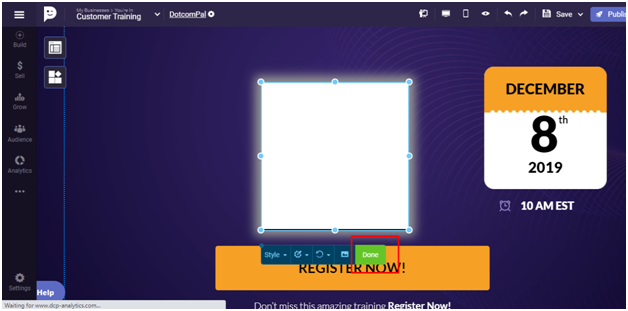
In the same way, you can add the other shapes and edit them as I explained for the Box Shape.
My friend, this was all about the Shapes element.
Now, let me explain to you the next element here that is Section.
The Section plays an important role in page building, my friends, to create a long and beautiful landing page, you will need the sections.
Let me show you how you can add a section and how to make it perfect for your page.
Drag n Drop a Section here.
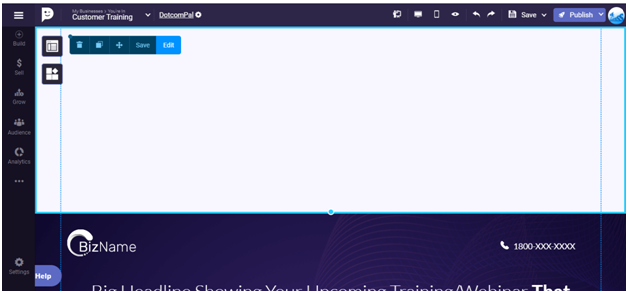
Now we have a new section, you can stretch it to make it longer if you want. You can see how I am doing it.
Just keep scroll down and stretch it from this blue dot.
You can also make it short if you want, just click on this blue dot and slide it upside.
Now, let’s check these available options here.
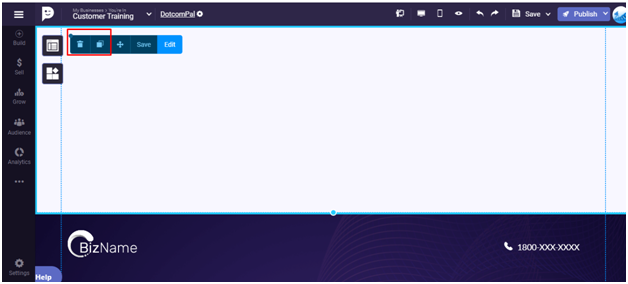
My friends, if you want to delete a section you can click on this delete button.
You can make its duplicate using this button.
If you want to move any section on a page, you can do that too.
You can click on this move button and drag this to the desired place on your page and Drop it there.
Now, let’s see the editing option here. We can change the style for the section.
You can choose the borderline of the section from here and select the desired size for it.
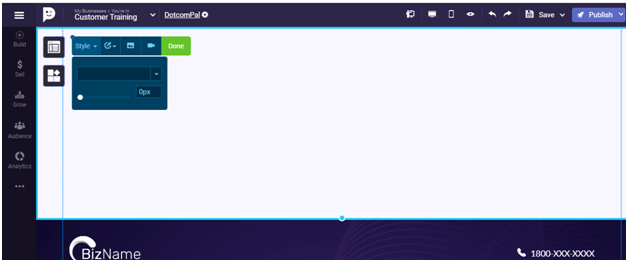
The next option allows you to change the background color and border color for your section.
You can see.
Now, if you don’t want to use any color for the background, then you can use this background image option here to put an image for the background of the section.
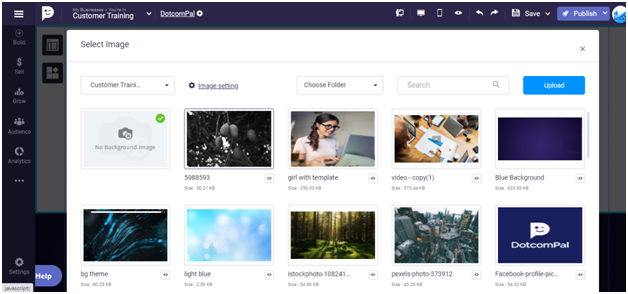
You can choose an image from your files or upload a new one from your computer.
For now, I am taking this image to put as a background for the section.
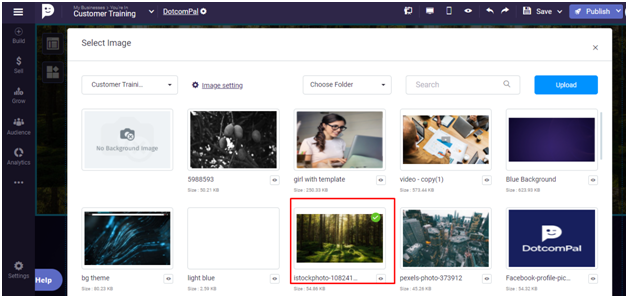
You see, it is looking attractive now.
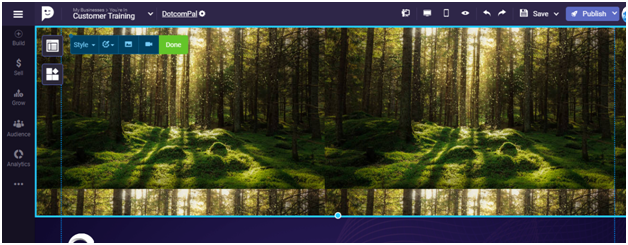
Do you like it? I guess yes.
Let’s understand another option, if you don’t want to put an image on your section background, hey guess what you can put a video there.

You may have seen some pages or website that has a video on the background on the header of the page. That looks cool, right?
So, DotcomPal Editor allows you to put a video on the background of any section.
Click on this background video option to put a video here.
You choose from the previously uploaded videos or you can upload a new one using the upload button.
If you upload a new video, then after uploading, I request you to please be patient there, it will take a moment to warm up and process. Then it will allow you to use it.
For now, I am taking this video.
Once you are done with editing click on this done button and now you have successfully set a section for your page.
So, you see my friends, how easily you can put Shapes and sections here for your page.
I believe that after watching all the training PDF, you will create awesome pages using DotcomPal Editor.
That’s all about the Shapes and Section elements,
Thank you.
Was this article helpful?
That’s Great!
Thank you for your feedback
Sorry! We couldn't be helpful
Thank you for your feedback
Feedback sent
We appreciate your effort and will try to fix the article