Step 1: Start Your Funnel
From the dashboard, click on "Create Your First Funnel". This will take you to the funnel page.

Step 2: Choose Your Funnel Prescription
Select a funnel prescription as per your funnel goal.
Choose a prescription, name your funnel (at least 6 characters), and click Create.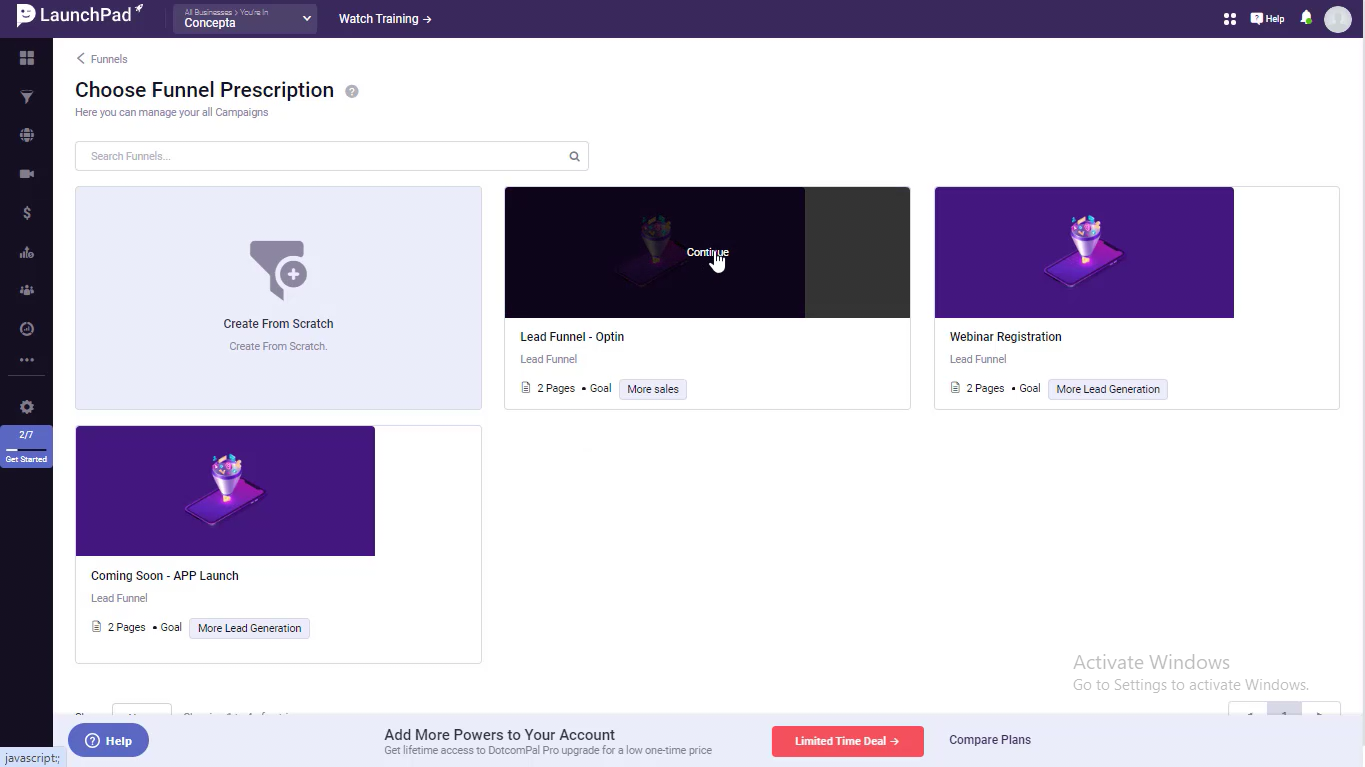
Inside prescription, you will get various funnel templates based on the goal of the prescription chosen.
Take a preview and choose the template that best suits your business requirements.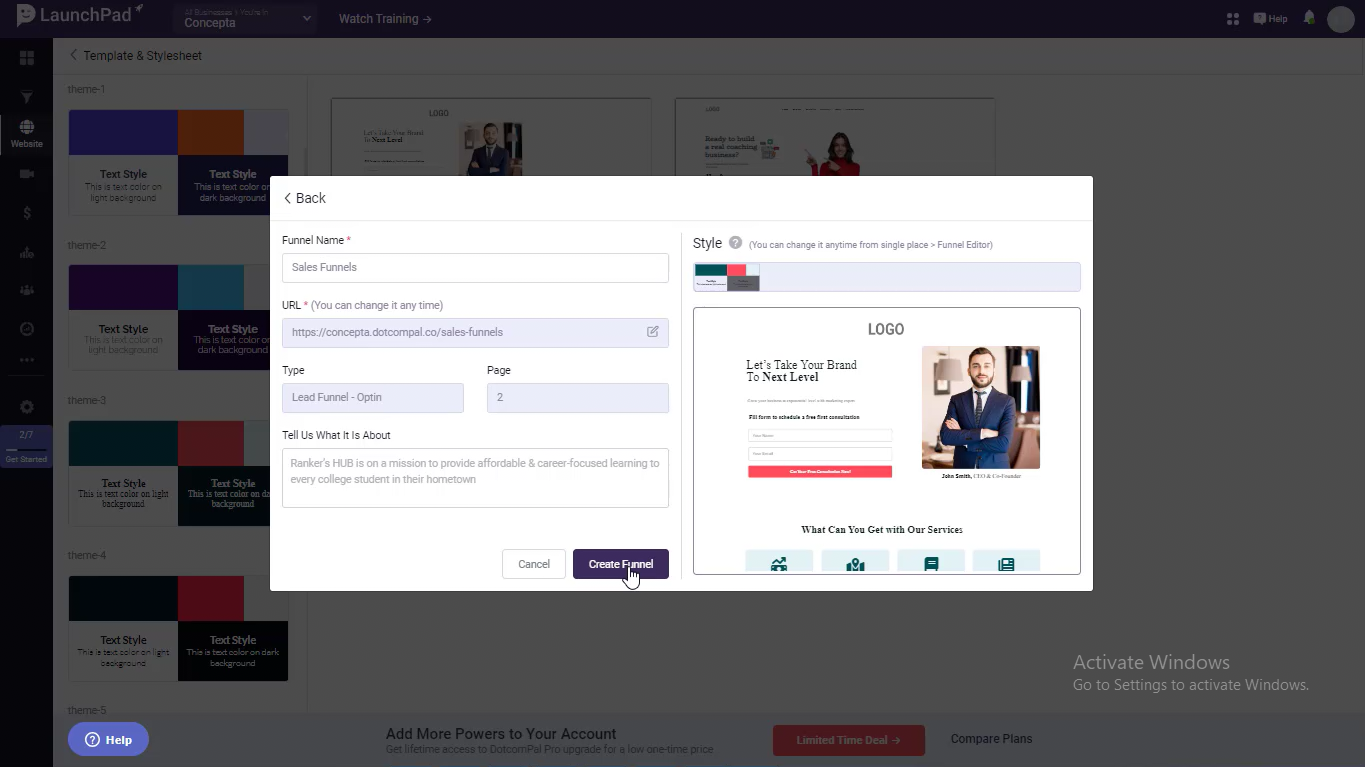
Step 3: Customize Your Lead Page
Use the left panel to add and customize elements such as:
Headlines, Paragraphs, and Images
Logos, Icons, and Social Media Links
CTA Buttons and Lead Forms
Videos, Timers, and Product Boxes
Leverage AI Pal to assist with content creation and refinement.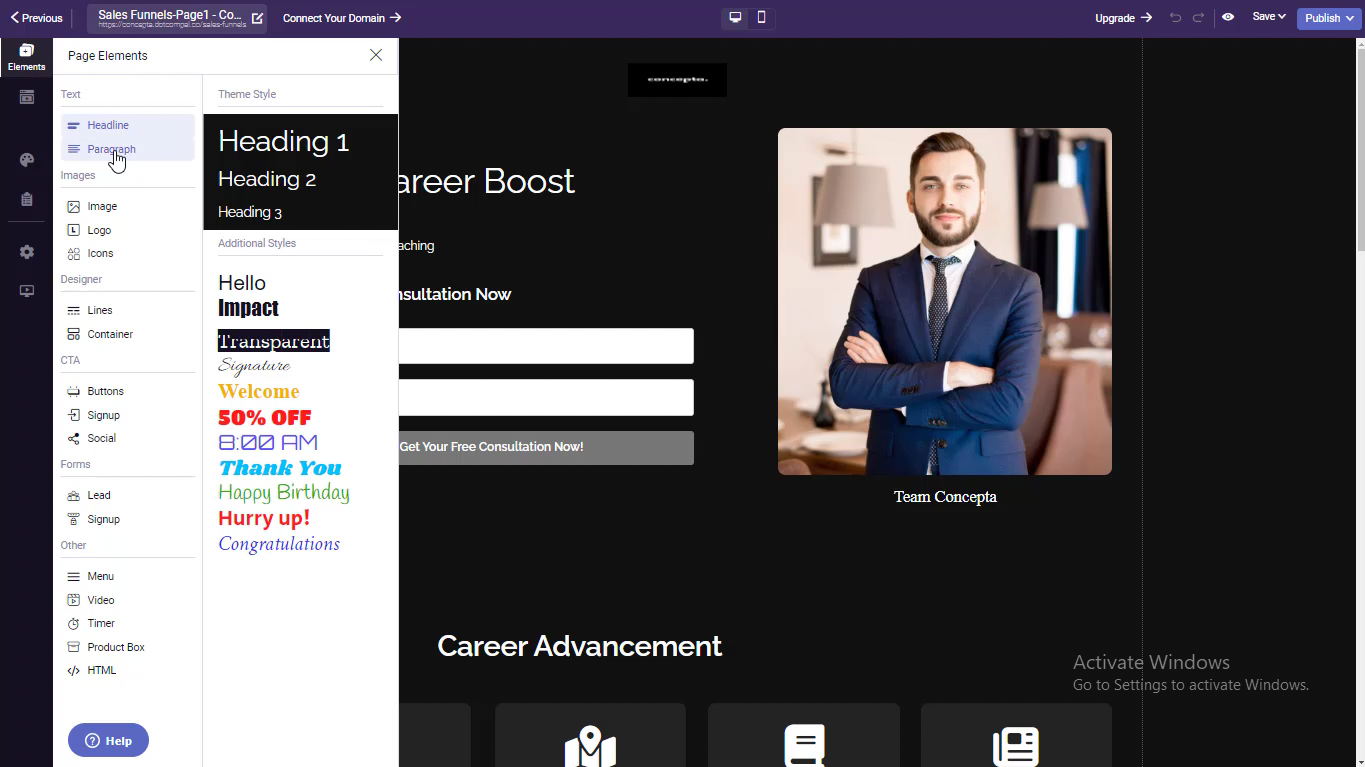
Step 4: Save and Preview
Once edits are complete:
Save as Draft
Preview your changes
Click Publish to make the page live

Step 5: Design the Thank You Page
Make similar edits to your thank you page and publish it.
Step 6: Publish Your Funnel
Click Publish Funnel to finalize your work. You’ll be redirected to the My Funnel Page, where you can:
Edit or Preview your funnel
Track funnel performance in the analytics section

Step 7: Analyze Funnel Performance
Monitor metrics like:
Visits and Conversions
Traffic Location
Preferred Audience Technology
Goals and Conversion Analytics

Was this article helpful?
That’s Great!
Thank you for your feedback
Sorry! We couldn't be helpful
Thank you for your feedback
Feedback sent
We appreciate your effort and will try to fix the article